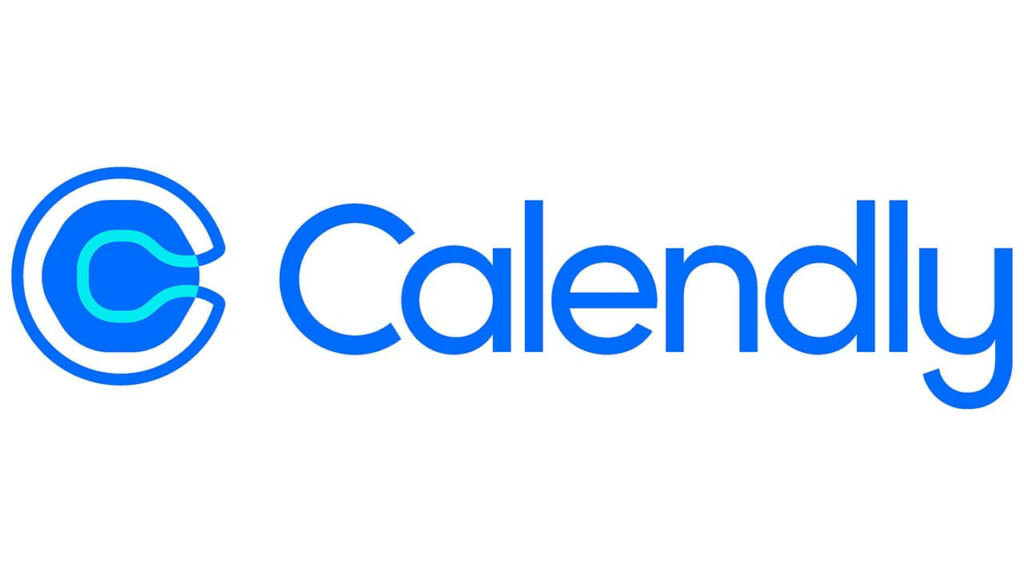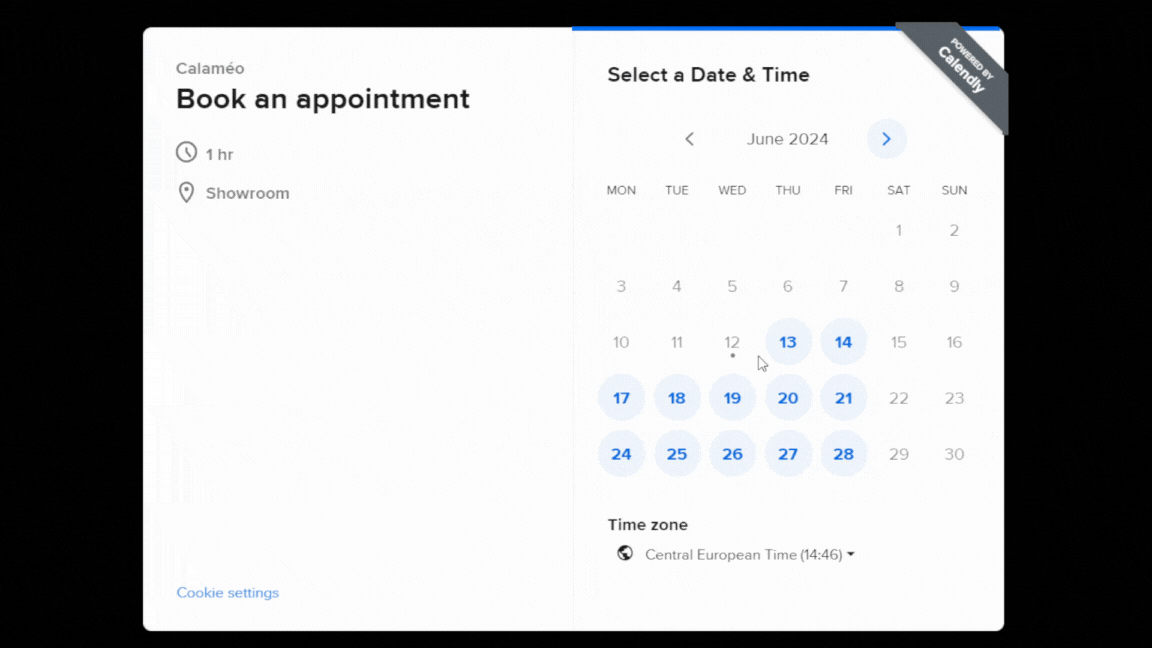Welcome to the world of digital publishing, where every innovation can significantly change the way your content is experienced, taking it to new heights. Today, we’re delighted to share with you our case study on enriching digital magazines to offer unique reading experiences that generate engagement and qualified leads.
Transform your magazine hosted on Calaméo, making it not only captivating but also conversion-friendly. Discover how our study explores the rich and powerful features offered by Calaméo, opening the door to extraordinary editorial experiences.
Transform your magazine: from engagement to conversion
Calaméo is much more than just a hosting platform. Our case study explores in detail how our rich and powerful features can transform your magazine, making it not only captivating, but also a powerful conversion engine. Let’s dive into the details of this transformation and discover how your content can become a magnet for qualified leads.
Generate qualified leads
Imagine a magazine that transcends simple static pages, transforming your content into an incomparable interactive experience. Our case study dives deep into the heart of this transformation, exploring in detail how lead generation integrations such as Calendly, Google Forms, HubSpot Forms, MailChimp, Jotform or Typeform radically reshape your digital magazine.
These tools are not simply add-ons, but catalysts that propel your content to new heights. By using these features, your magazine becomes much more than a simple read; it becomes an immersive experience where your readers can actively participate, interact and engage.
Every interaction becomes an open door to the generation of qualified leads. With these integrations, Calaméo offers a seamless bridge between content discovery and conversion. Imagine a reader who not only consumes your content but, thanks to Calendly invitations, HubSpot surveys, or intelligent forms from Jotform and Typeform, becomes a potentially qualified lead.
This new dimension of your magazine captures the attention of your audience in a significant way. Readers become active participants in your editorial story. Lead generation integrations thus become valuable allies in the creation of an exceptional user experience, and in the art of converting engagement into tangible business opportunities.
Make your content more interactive
In digital publishing, interactivity is the key to captivating and retaining your audience. Calaméo goes beyond simple publishing to help you push back the boundaries of user experience, transforming your digital magazines into truly interactive works of art.
Push the boundaries of user experience by including interactive media in your magazine – just a few examples:
- Imagine your readers in the midst of an immersive experience, with captivating YouTube videos integrated directly into the pages of your magazine. Our case study details how this feature is more than just an add-on; it’s a powerful way to energize your content, attract attention and prolong engagement. In this way, videos become interactive narrative elements, enriching your magazine to offer an unforgettable reading experience.
- The magic of audio can also be integrated into your magazine. Discover in our case study how to use Embedly to embed your podcast directly into your pages. This integration transforms reading into a complete multimedia experience, offering a captivating alternative for listeners and adding an immersive dimension to your content. Users can now read and listen without interruption, creating a harmonious and rich content consumption experience.
- Adding interactive maps to your magazine is another innovative way to create a memorable user experience. Explore how Leaflet integration can transform your publications into interactive guides. Whether you want to share specific locations, itineraries, or relevant geographical information, this feature offers total immersion, transforming every reader into a digital explorer.
- Adding Shopify integration to your digital magazine opens the door to a new e-commerce dimension. Discover how, through our case study, this functionality can be used to add purchase links and “Buy Now” buttons. Your content thus becomes an interactive shop window, enabling your readers to explore, buy and engage in a totally new way.
And these are just a few examples! Explore the endless possibilities offered by these features in our case study. Turn every page into an adventure, engage your audience with captivating media, and let your digital magazine become the future of editorial experience. Personalization, interactivity and immersion become the pillars of your success, and Calaméo is there to guide you every step of the way.
Bring your magazines to life with personalization backed by reliable data
Calaméo gives you the option of connecting your magazine to leading analytics tools such as Google Analytics 4 and Matomo. These integrations open the doors to an in-depth understanding of your readership, enabling you to personalize your magazines with exceptional precision.
By linking your Google Analytics 4 or Matomo account, you unlock a wealth of information about your audience’s behavior. Get detailed audience analytics that go far beyond the simple number of views. Discover the time spent on each page, the most consulted sections, and even the specific interactions of your readers. This immersion in real-world data offers a granular view of how your content is consumed, enabling fine-grained analysis of your readership’s engagement. This information becomes a valuable compass, guiding you towards more informed editorial choices aligned with your audience’s interests.
Use this data to create highly personalized publications, precisely tailored to the needs of your audience. Detect the most relevant topics, adjust publication frequency according to activity peaks, and personalize calls to action to maximize engagement.
Take action now
Our case study guides you beyond Calaméo’s native functionality, exploring integrations such as Leaflet, Shopify, Jotform and Typeform. Expand your horizons by using this palette of tools for maximum personalization of your magazine. The time to act is now! See our case study for a step-by-step guide to optimizing your Calaméo-hosted magazine. Don’t miss the opportunity to transform your content, engage your audience and increase your conversions.
🔎 Click here to access our case study now!