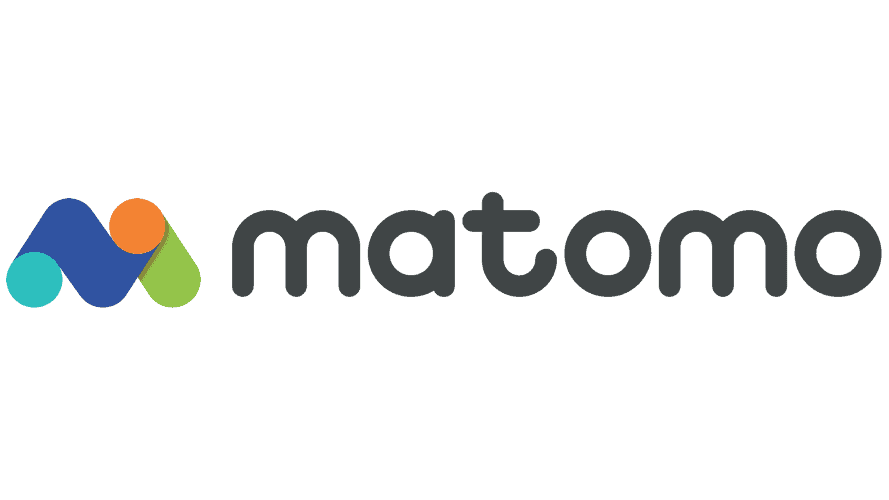At Calaméo, we’re attentive to our users’ needs and continuously looking for ways to improve their experience. Today, we’re pleased to introduce our latest feature: the MULTI-ACCOUNT option. Intended for PLATINUM users, this feature simplifies and optimizes the management of multiple Calaméo accounts in a single interface. For agencies, subsidiaries or resellers, it’s a simple and efficient centralized management solution. Discover how the MULTI-ACCOUNT option can transform your management experience and boost your productivity.
Manage up to 25 Calaméo accounts simultaneously
Imagine being able to manage up to 25 Calaméo accounts simultaneously, with a simplified overview that offers complete visibility of each account’s activity. With this new feature, centralizing the management of multiple accounts has never been easier.
You can efficiently monitor performance, analyze detailed statistics for each connected account, and make informed decisions to continually optimize your online publishing strategy.
💡Learn how to activate the MULTI-ACCOUNT option.
Take control or delegate with ease
Calaméo’s MULTI-ACCOUNT option gives users the power to take full control of an account or to delegate its management with ease. Whether you’re a professional looking to efficiently manage all your projects, or an agency seeking to coordinate the activities of several clients, this extensive customization guarantees a user experience tailored to each specific need
Security is also a priority, and we’ve integrated features to define specific permissions for each account, ensuring secure control over authorized actions within each entity.
💡Discover how to add a managed account.
Benefit from simplified invoicing
But that’s not all. Our MULTI-ACCOUNT option also lets you take financial management to the next level. Imagine being able to pay your customers’ or subsidiaries’ subscriptions directly from a single interface.
The ability to invoice customers directly, if required, enhances transparency in transactions, simplifying accounting.
Subscription management has been reinvented, with the disconcerting ease of managing multiple Calaméo accounts and adjusting subscriptions from a single, user-friendly interface. Whether you’re upgrading to advanced functionality or downgrading to meet changing needs, everything is just a click away.
💡Read more about the billing options for managed accounts.
Enjoy tailor-made support
We understand that switching to a new feature can be daunting, which is why Calaméo offers you dedicated support throughout this transition. Educational resources, training sessions and personalized assistance are available to ensure a smooth integration of the MULTI-ACCOUNT option into your existing work routines.
💡 Find our Help Center articles here.
In conclusion, Calaméo’s MULTI-ACCOUNT option redefines online management, offering unrivalled flexibility to professional users. Discover now how this new feature can transform the way you manage your online publications, offering an intuitive, personalized and highly efficient user experience.
Centralize, optimize and explore new possibilities with Calaméo and its revolutionary MULTI-ACCOUNT feature.
💡The MULTI-ACCOUNT option is a new feature reserved for PLATINUM accounts.
Ask for your free 14-day trial to Calaméo PLATINUM and test all our professional tools!