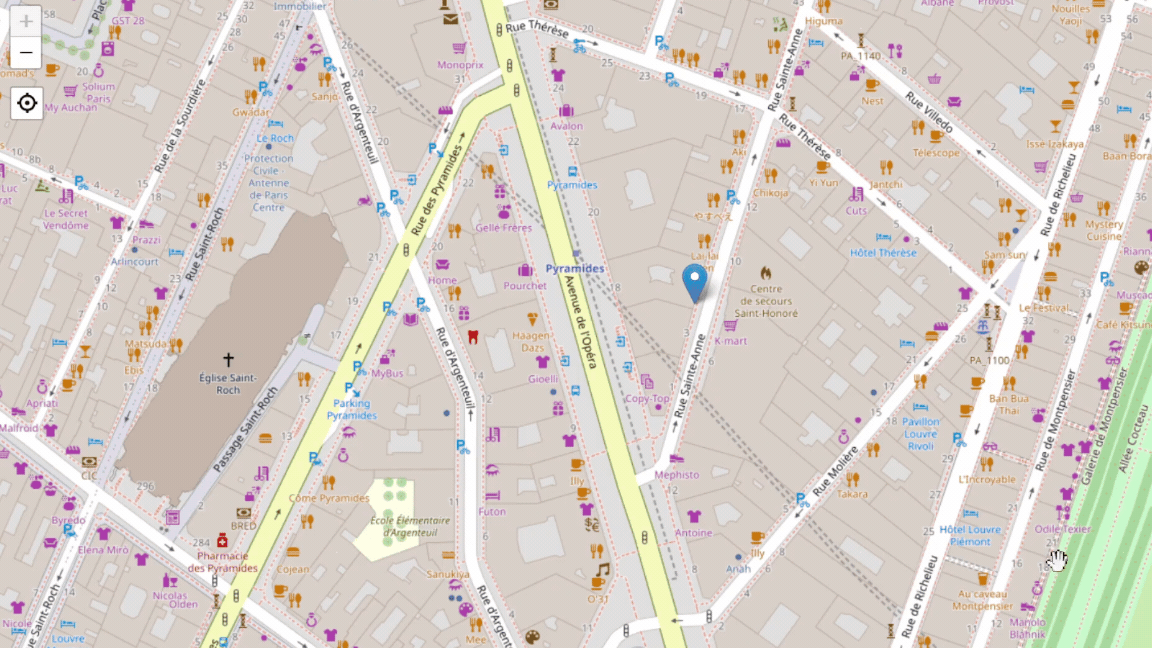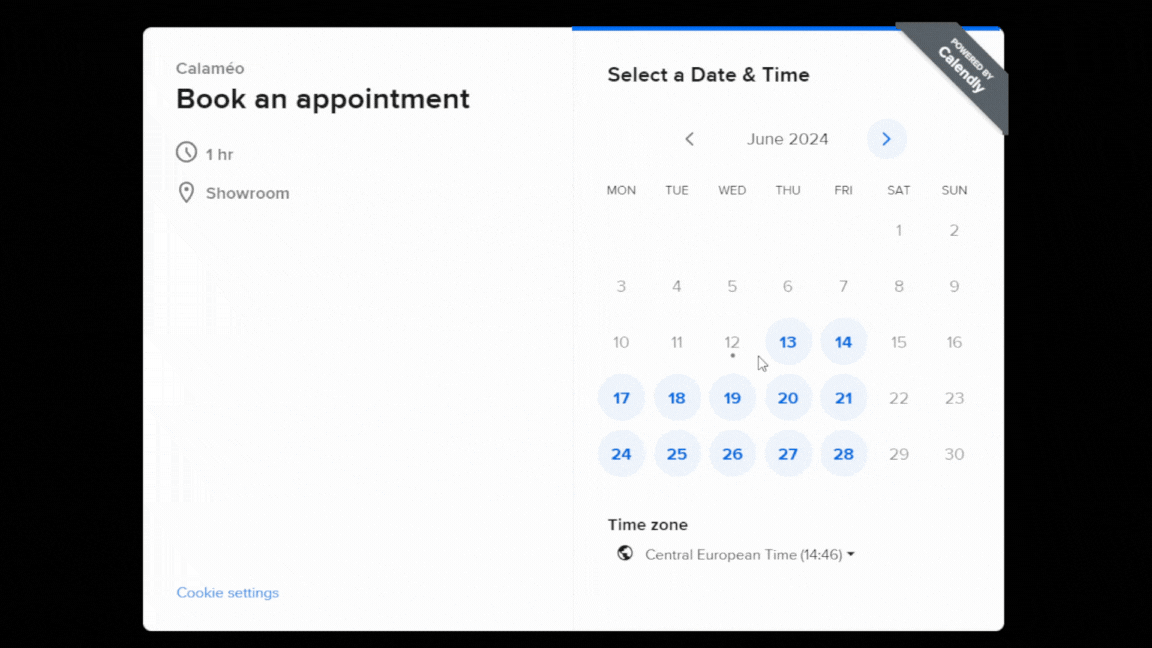In the dynamic world of digital publishing, integrating forms into your documents can be an essential strategy for interacting with your audience effectively. Whether you use Google Forms, HubSpot Forms, MailChimp, Jotform or Typeform, here are three compelling reasons to incorporate this functionality into your publications:
1. Ask your audience for their opinion
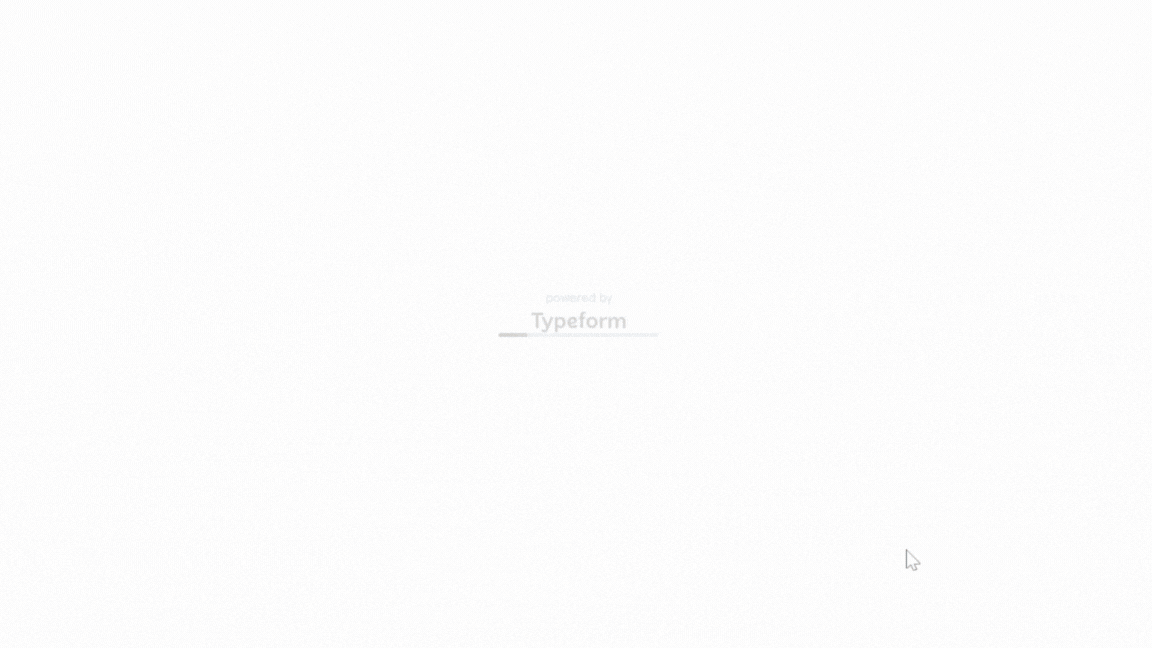
Surveys and polls are powerful tools for understanding the needs and preferences of your audience. By integrating this type of form directly into your Calaméo publications, you can gather interesting feedback on your content, your products or even your company.
💡Check out the example survey in the publication below, created with Typeform, by clicking on the “Take part” link on the right-hand page :
🔎 You might want to read: How to integrate Typeform to my Calaméo account?
🔎 You might want to read: How to integrate Google Forms to my Calaméo account?
2. Collect information from your leads
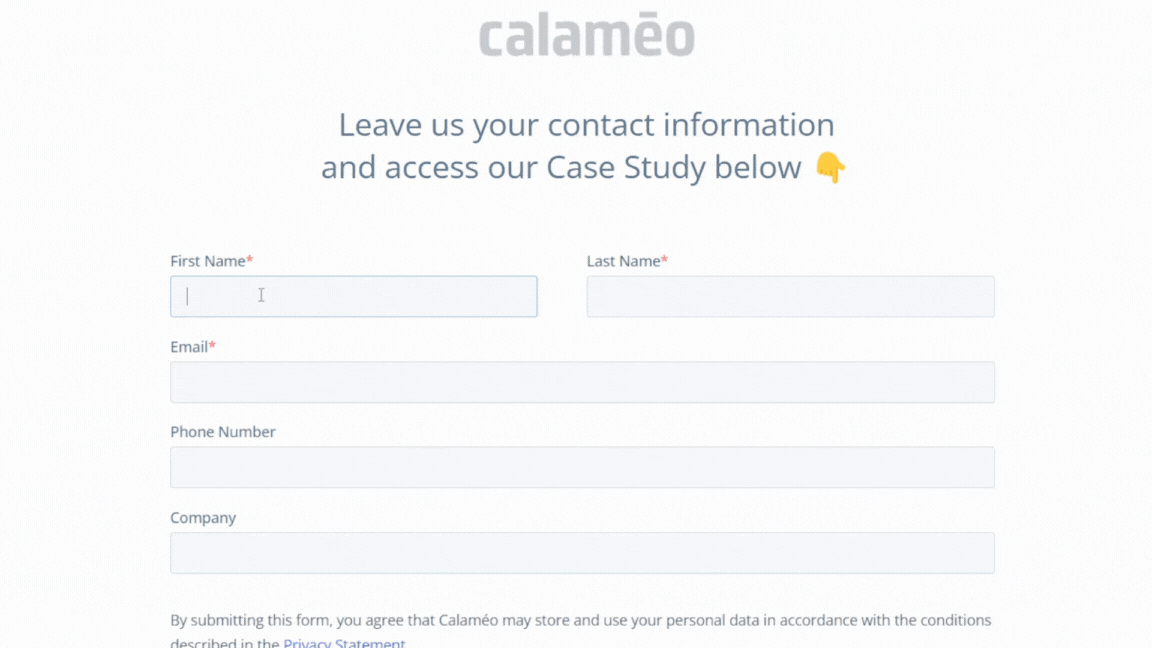
Lead generation is a crucial aspect of any digital marketing strategy. By integrating lead capture forms into your Calaméo publications, you can collect valuable information about your prospects. Whether for targeted marketing campaigns, lead follow-ups or market analysis, this feature enables you to add leads and convert them more effectively into customers.
💡Below, you can see a form created using Hubspot Forms that automatically appears when the publication is opened using our triggers feature:
🔎 You might want to read: How to integrate Hubspot Forms to my Calaméo account?
3. Simplify registration and ordering
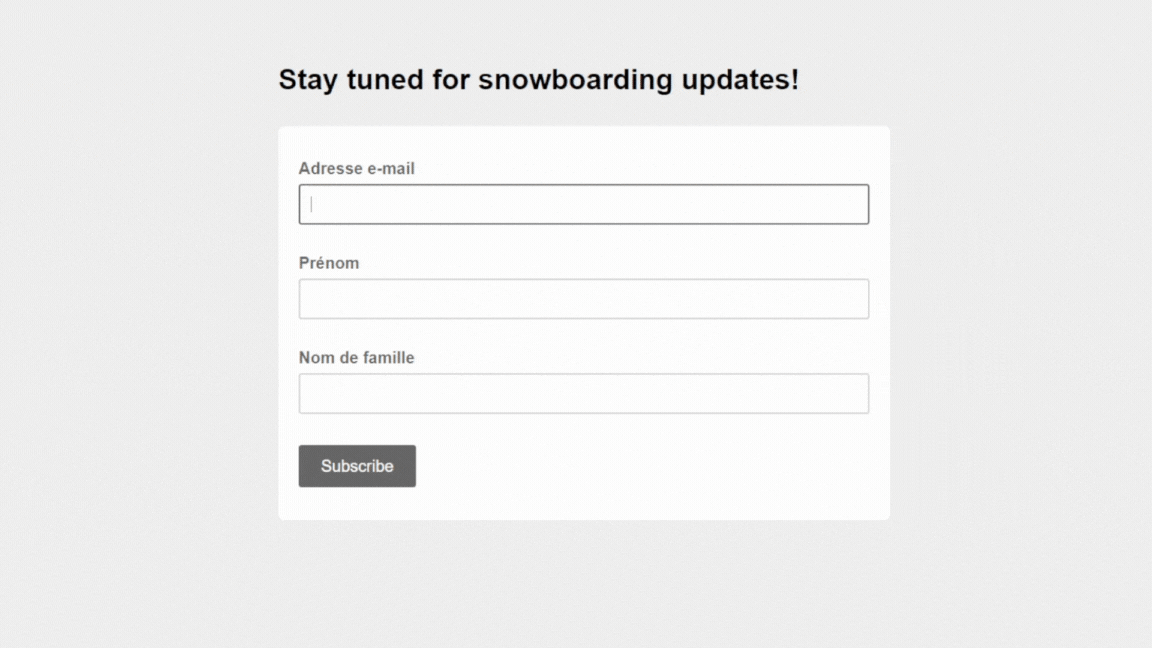
Simplify the process of subscribing to your newsletter or even placing online orders by integrating forms into your Calaméo publications. With integrations such as Mailchimp and Jotform, you can enable your audience to easily register for events, subscribe to newsletters or even place orders directly from your document. This feature is particularly useful for companies looking to increase their conversion rates and deliver an optimal user experience.
💡Check out the example newsletter sign-up form, created with MailChimp, in the publication below by clicking on the “Sign up now” link on the right-hand page :
🔎 You might want to read: How to integrate MailChimp to my Calaméo account?
🔎 You might want to read: How to integrate Jotform to my Calaméo account?
In conclusion, integrating forms into your Calaméo publications offers a multitude of benefits, from collecting feedback to generating leads and simplifying the registration and ordering processes. By making full use of these features, you can not only improve your audience’s engagement, but also significantly boost your company’s growth.
💡Integrations are a new feature reserved for PLATINUM accounts.
Ask for your free 14-day trial to Calaméo PLATINUM and test all our professional tools!