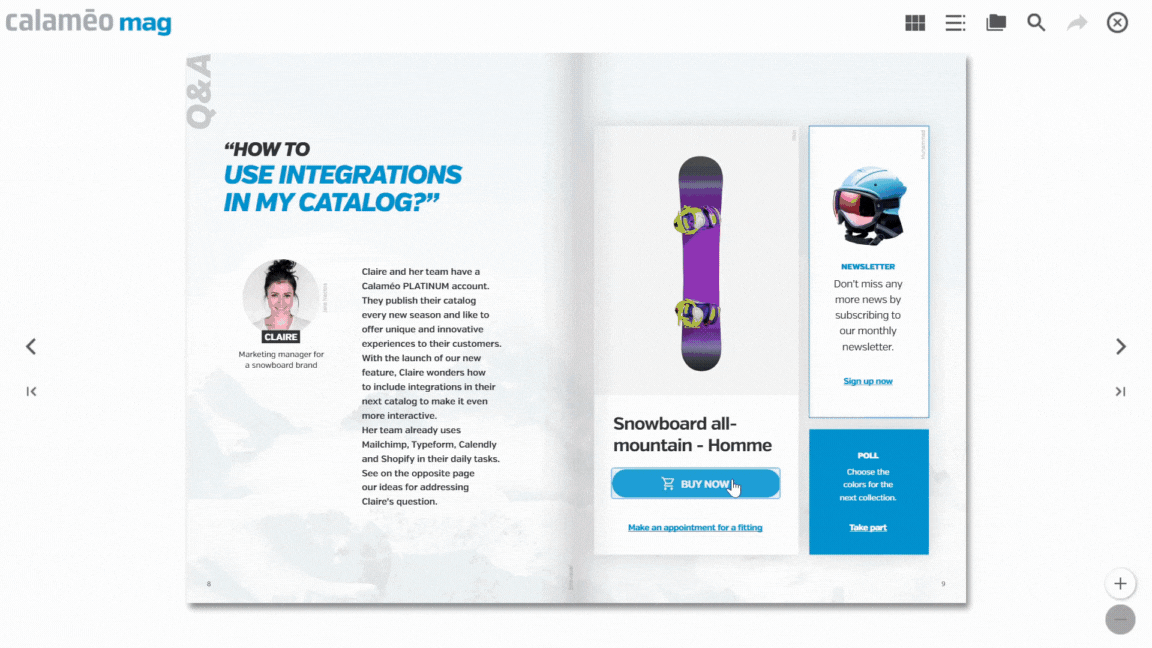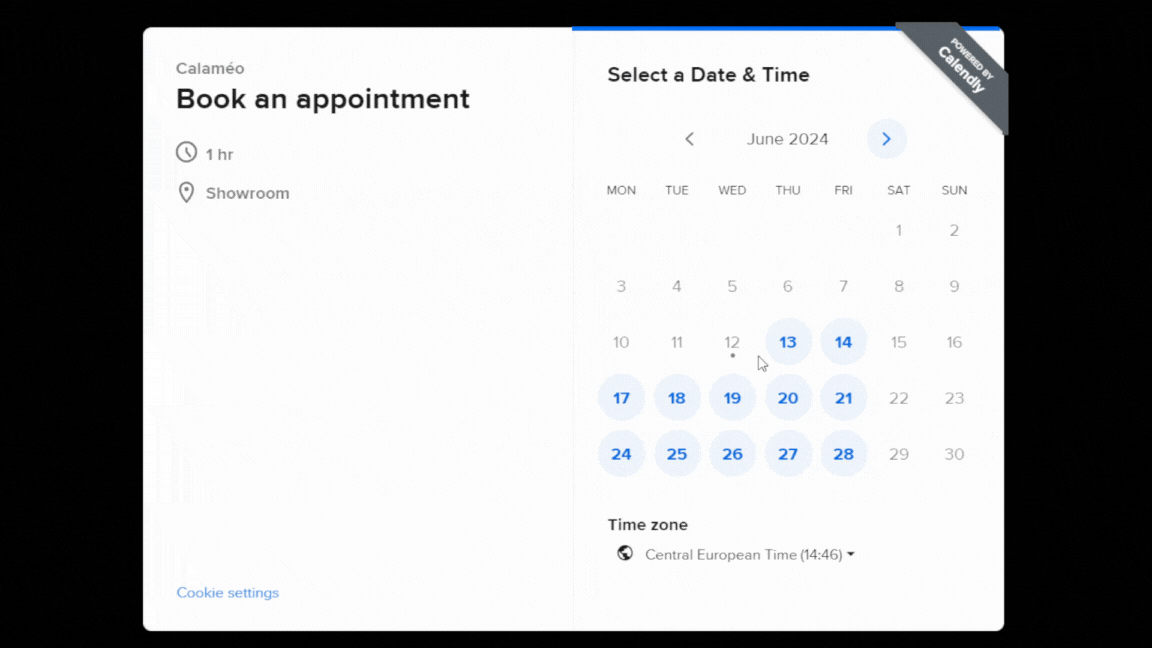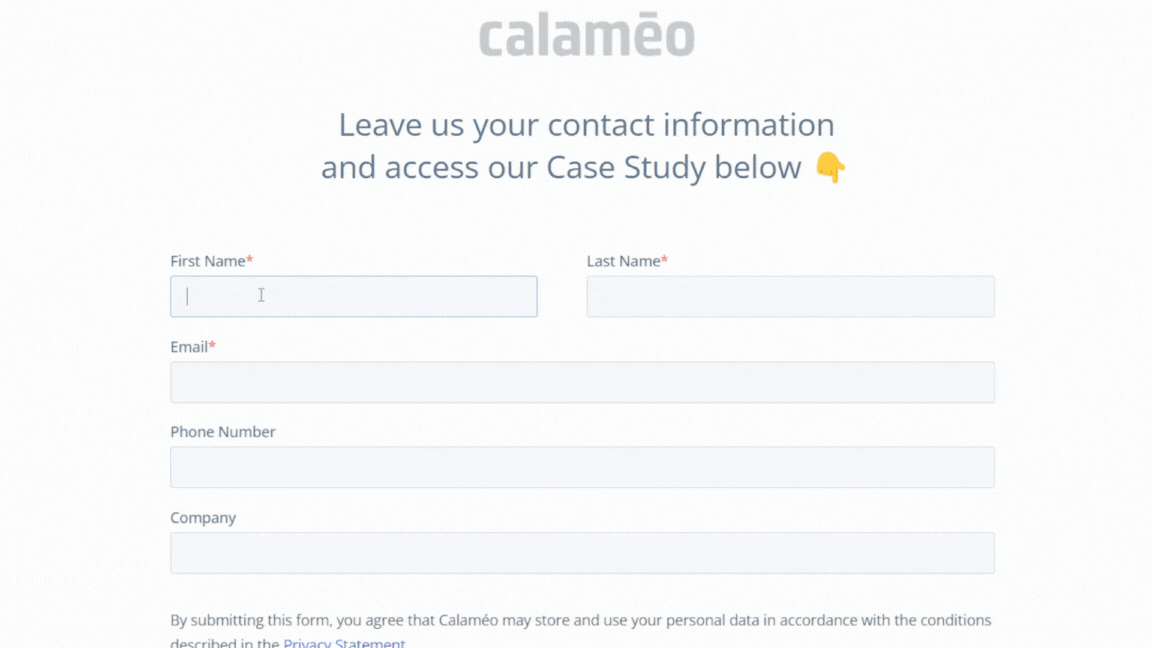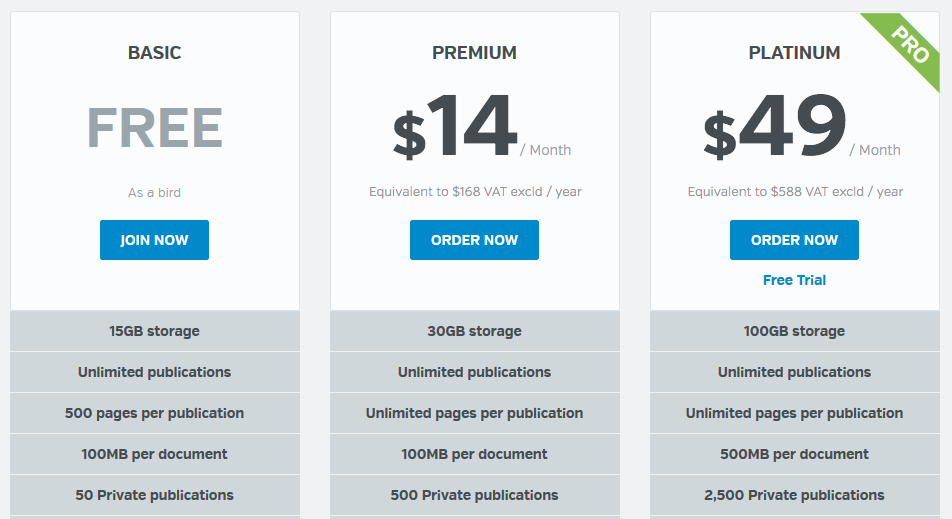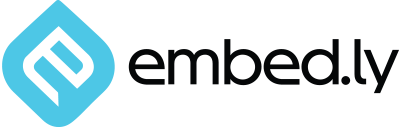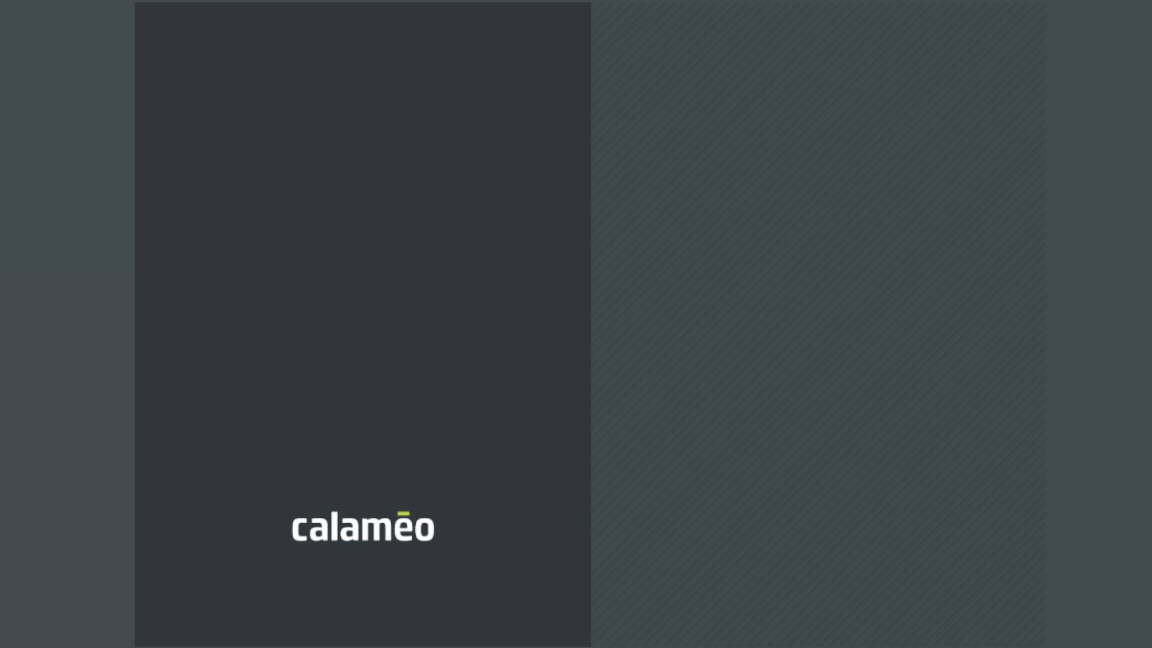In the competitive world of sales, salespeople must constantly seek innovative ways to optimize their processes and maximize their efficiency. Calaméo, the digital publishing platform, has established itself as an essential tool for creating and distributing interactive content. In this article, we’ll explore three integrations offered by Calaméo that are must-haves for salespeople: Shopify, Calendly and Hubspot Forms.
1. Shopify: add store products
Integrating Shopify into your Calaméo account gives you the opportunity to present your products interactively and attractively directly in your digital publications. Thanks to this integration, you can easily add links to products from your Shopify store, enabling your readers to click and buy in seconds. This transforms your brochures, catalogs or magazines into powerful sales tools, eliminating the barriers between product discovery and the act of purchase.
![]() READ MORE : How to integrate Shopify to my Calaméo account?
READ MORE : How to integrate Shopify to my Calaméo account?
2. Calendly: simplify appointment scheduling
Calendly is an automated scheduling solution that simplifies appointment booking. By integrating it with Calaméo, you offer your prospects the possibility of scheduling appointments directly from your publications. This integration is particularly useful for sales reps, as it reduces the need to go back and forth by e-mail, and allows you to capture leads when they’re most engaged. A simple click on a Calendly link embedded in your content and your prospects can choose a time slot that suits them, saving you precious time and increasing your chances of conversion.
![]() READ MORE: How to integrate Calendly to my Calaméo account?
READ MORE: How to integrate Calendly to my Calaméo account?
3. Hubspot Forms: collect contact information from qualified leads
Collecting accurate, relevant data on your leads is crucial to any effective sales strategy. By integrating Hubspot forms with Calaméo, you can include lead capture forms directly in your publications. This enables you to collect detailed information about your prospects and qualify them for personalized follow-up. The data collected can then be automatically synchronized with your Hubspot CRM, ensuring smooth, organized management of your contacts. This integration helps you turn your visitors into qualified leads ready to be contacted by your sales team.
![]() READ MORE: How to integrate Hubspot Forms to my Calaméo account?
READ MORE: How to integrate Hubspot Forms to my Calaméo account?
Conclusion
The integration of Shopify, Calendly and Hubspot Form with Calaméo offers a powerful synergy that can transform your sales approach. These tools not only enhance the interactivity and attractiveness of your publications, but also simplify appointment management and maximize lead data collection. By adopting these integrations, you’ll optimize your sales process, boost productivity and improve conversion rates. Don’t miss the opportunity to exploit the full potential of Calaméo and its innovative tools to boost your sales performance.
![]() DISCOVER ALL OUR AMAZING INTEGRATIONS
DISCOVER ALL OUR AMAZING INTEGRATIONS
![]() Integrations are a feature reserved for PLATINUM accounts. Ask for your free 14-day trial of Calaméo PLATINUM.
Integrations are a feature reserved for PLATINUM accounts. Ask for your free 14-day trial of Calaméo PLATINUM.