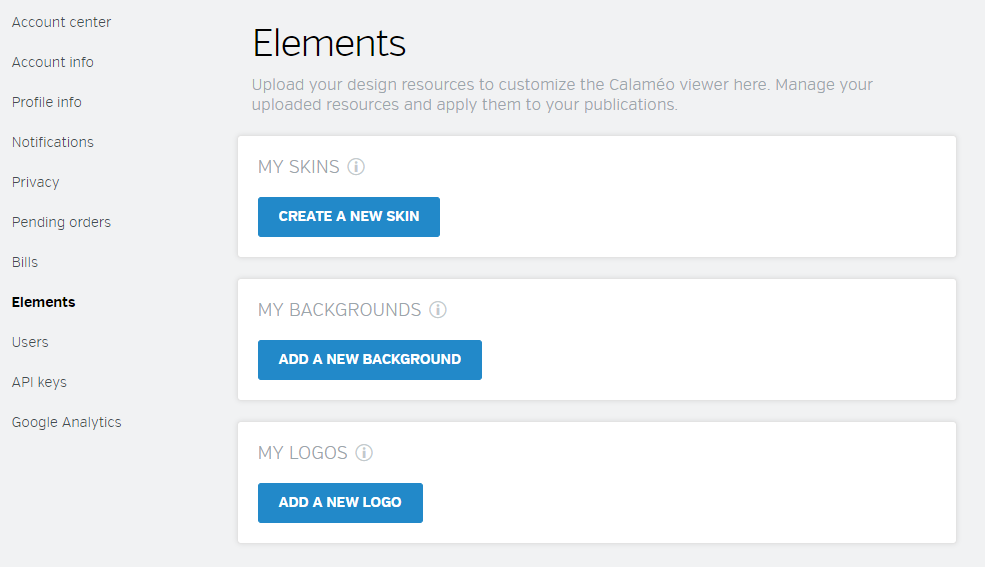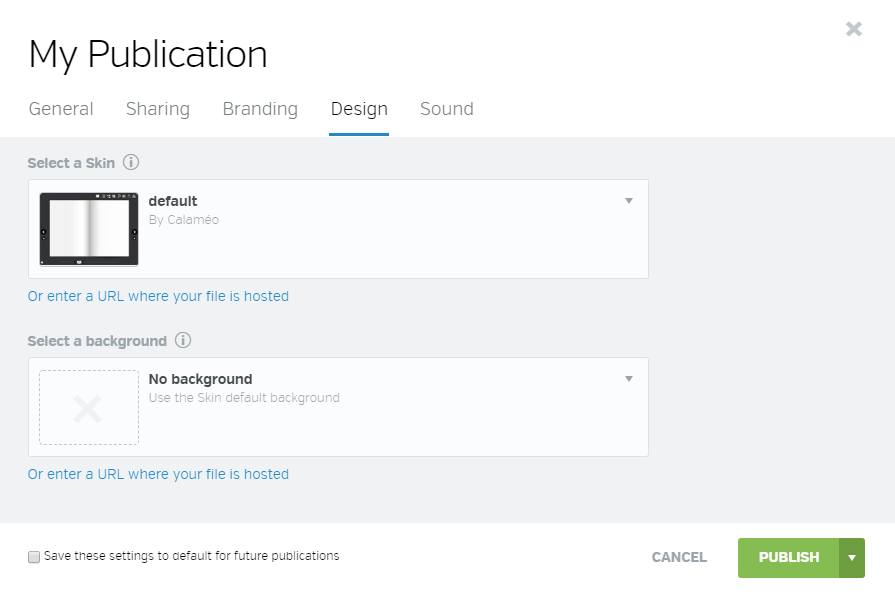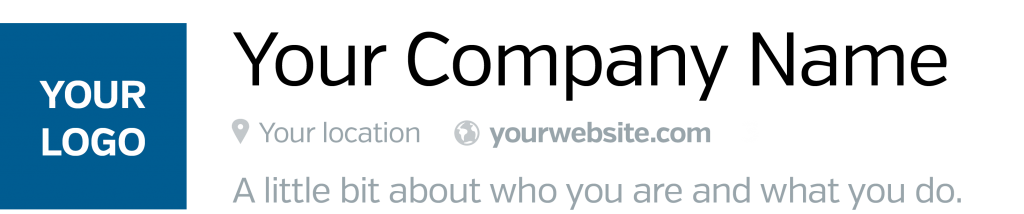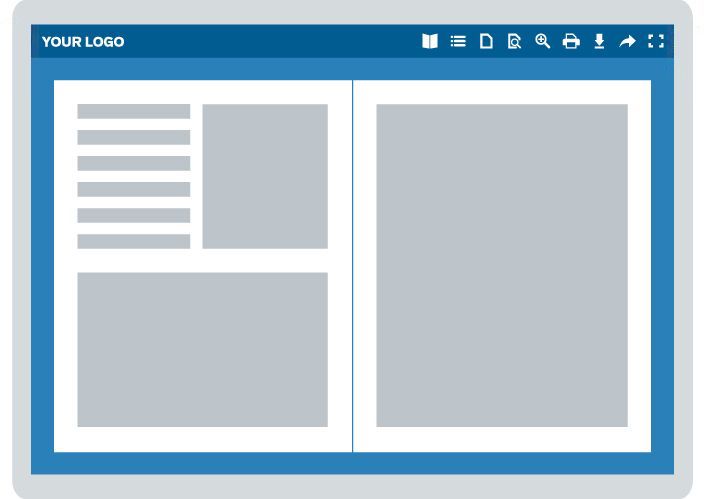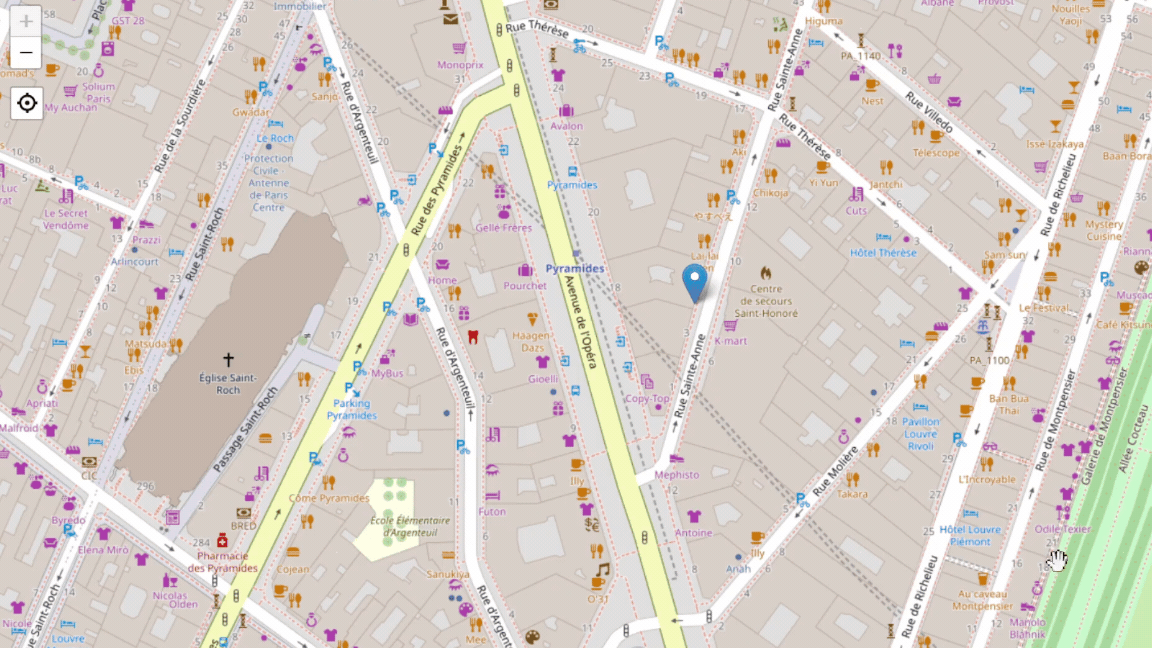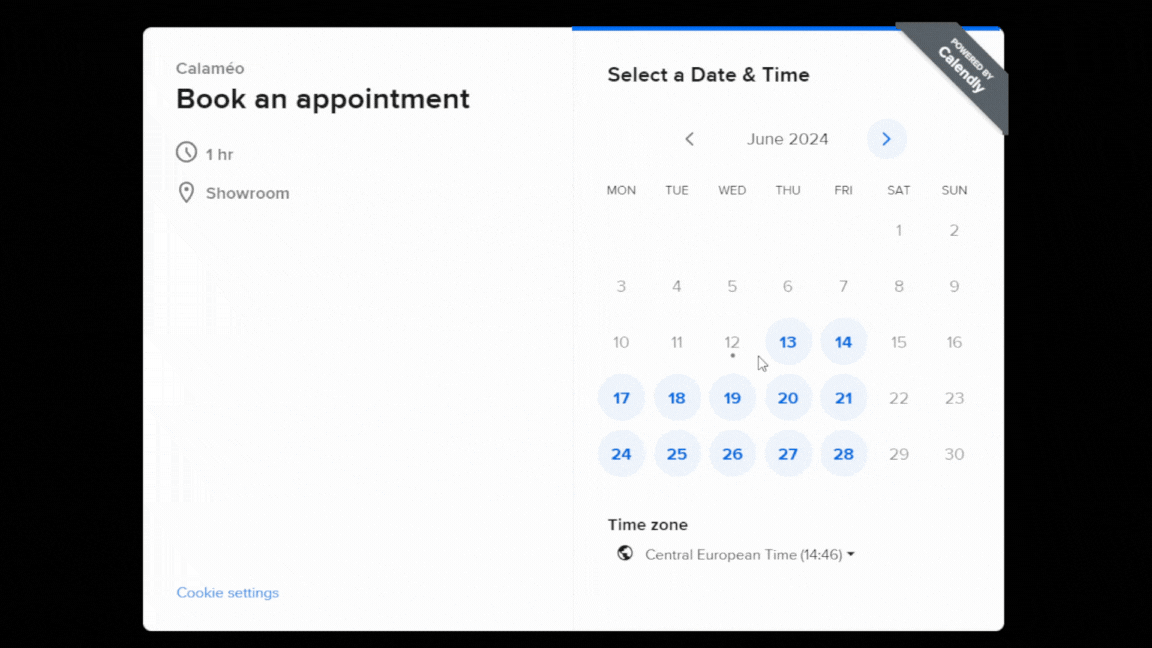In the world of real estate, property showcasing is crucial. For real estate agents, it’s essential to stand out from the crowd and offer innovative, interactive media. Calaméo offers you interesting features and powerful integrations to enrich your documents and attract the attention of your prospects. In this article, we present three must-have integrations for real estate agents on Calaméo: Leaflet, Calendly and YouTube.
1. Add interactive maps with Leaflet
One of the most useful features for real estate agents is the integration of interactive maps. Thanks to Leaflet, an open source JavaScript library for interactive maps, you can add dynamic maps directly to your Calaméo publications.
Imagine presenting a property with an integrated interactive map. Your prospects can view the exact location, explore the neighborhood, and even get additional information such as schools, public transport, and nearby shops. This interactivity makes your publications more attractive and informative, increasing your readers’ interest and facilitating decision-making.
🔎 Read: How to integrate Leaflet to my Calaméo account?
2. Insert appointment calendars with Calendly
Organizing visits and appointments is an essential part of a real estate agent’s job. Integrating Calendly into your Calaméo publications simplifies this process by enabling your prospects to book appointments directly from your publication.
With Calendly, you can insert an interactive calendar into your publications: magazines, fact sheets, brochures or catalogs. Your prospects can see your availability in real time and book an appointment in just a few clicks. This not only enhances the user experience, but also optimizes your time management. By integrating Calendly, you eliminate the need to go back and forth by email or phone, and make the appointment-setting process smoother and more efficient.
🔎 Read: How to integrate Calendly to my Calaméo account?
3. Integrate videos with YouTube
Videos are a powerful way of showcasing a property in an immersive way. Integrating YouTube videos into your Calaméo publications brings your properties to life by showing guided tours, room panoramas, and specific points of interest.
By adding YouTube videos, you offer your prospects a rich and engaging visual experience. They can explore the details of the property as if they were there, which can be decisive in their decision-making. Videos can convey more emotion and dynamism than static photos, reinforcing the impact of your presentation. What’s more, YouTube videos can be easily shared, increasing the reach of your content.
🔎 Read: How to integrate YouTube to my Calaméo account?
Conclusion
Calaméo offers real estate agents powerful tools to make their digital publications more interactive and engaging. By integrating interactive maps with Leaflet, appointment calendars with Calendly, and presentation videos with YouTube, you can transform your documents into true multimedia experiences.
These integrations not only captivate your prospects, but also simplify their buying journey. Adopt these tools today to optimize your presentations and increase your chances of closing sales.
🔎 READ OUR CASE STUDY: How to boost your real estate sales by delivering impactful, interactive content with Calaméo.
💡Integrations are a new feature reserved for PLATINUM accounts. Ask for your free 14-day trial of Calaméo PLATINUM.