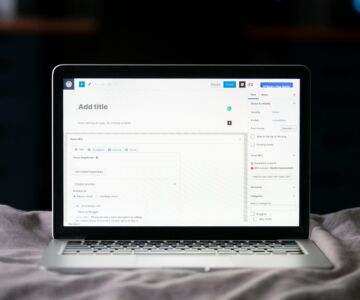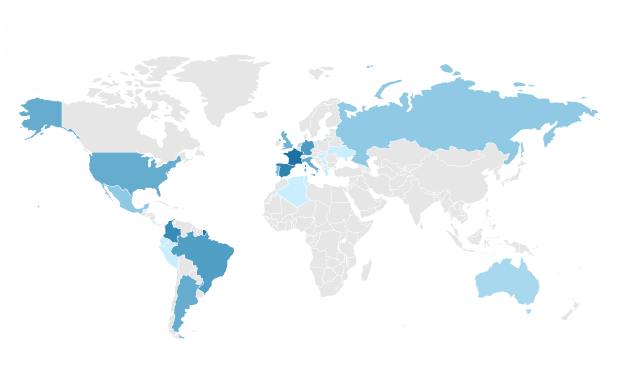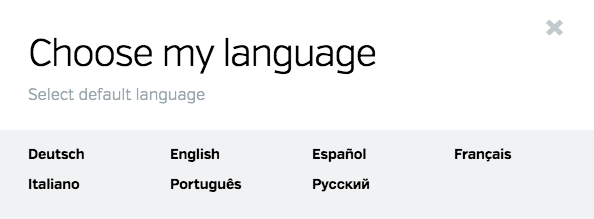When you’ve worked hard on creating a great publication, having more choices is always a good thing. That’s why we’re so pleased to announce that there is now a new option for including video in your digital publications on Calaméo!
From now on, you will be able to embed video elements that play directly on the page of your publication without opening a pop-up overlay. Your readers can move seamlessly from browsing an article to watching a video clip and back again.
All you need to do is open your publication in the Calaméo Editor, go to the page you want to modify and select the video icon.
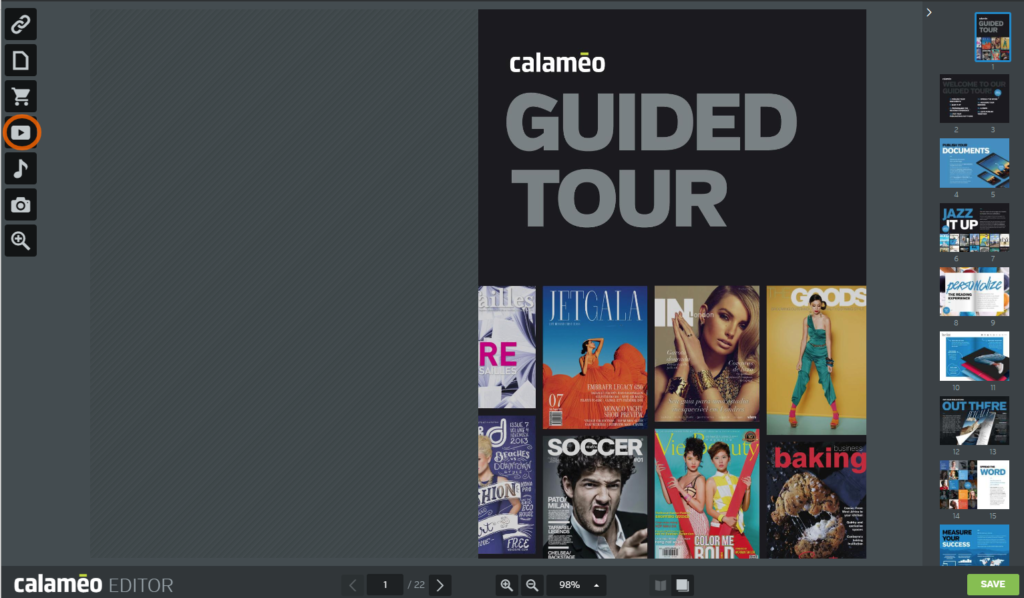
Adjust the blue zone so that it appears where you wish the video to play and add the video URL and text label in the video properties window. Then, choose “Embedded” from the Display mode drop-down menu.
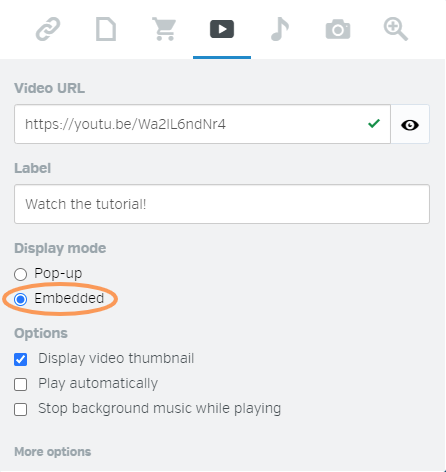
You can also choose whether you would like to display the video thumbnail, begin playing the video automatically when the reader turns to this page and mute any background music while the video plays.
💡 TIP: Want embedded videos to play with sound? Don’t opt for autoplay. By default, your readers must click for sound on videos that start playing automatically.
Save your work and view your publication to see the video embedded right on the page!
Of course, you’ll still be able to choose the classic pop-up player for your videos. Just select “Pop-up” from the Display mode options when adding video to your publication in the Calaméo Editor.
Including video from YouTube, DailyMotion and Vimeo directly inside of your publication is an exclusive feature of our PLATINUM plan. Upgrade today to enjoy all the advantages of professional digital publishing on Calaméo!
Looking to get a handle on your video strategy? Check out our guide to promoting content on YouTube. Then visit our YouTube channel to watch tutorials on using our Editor and more.