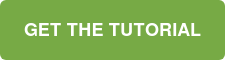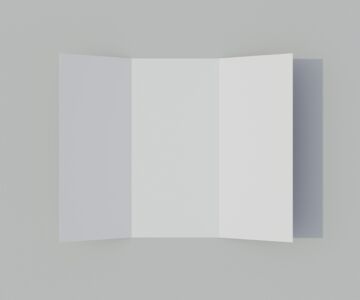One of the things that makes digital publishing on Calaméo such a standout experience is the amazing customization opportunities. We’re proud to say that ours is the only professional solution that lets you have full control of the publication viewer. Thanks to our powerful custom Themes feature, you can make sure that every detail—from the buttons to the branding—fits your needs perfectly.
However, we know that working with code can seem daunting. Although creating your own Theme is easier than ever with our user-friendly Elements feature, we wanted to show you just how simple custom can be. That’s why starting today you can enjoy our all-new Custom Themes Tutorial!
In this Tutorial, you’ll find step-by-step instructions for six key ways to customize our viewer. These include:
- Getting started with an existing template and assets
- How to use your own graphic assets
- How to remove a toolbar button
- Changing font, color and link styles in the viewer
- How to add a button
- Modifying viewer layout elements
Plus, we’ve added a handy guide to the basic building blocks of making a Theme. Whether you’re new to code or already a whiz with HTML, this resource will give you the tools to achieve your vision for the viewer.
The full Custom Themes Tutorial is available for you to browse, print or download below. We hope it helps inspire you to try out a new look for your publications! And stay tuned for more great tutorials coming to Calaméo this year.
Want to learn more about our customization options? Check out our Help Center and Developers page for all the details. Or write to us at contact@calameo.com and we’ll be happy to answer your questions.