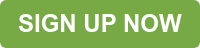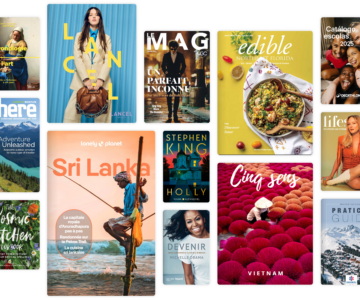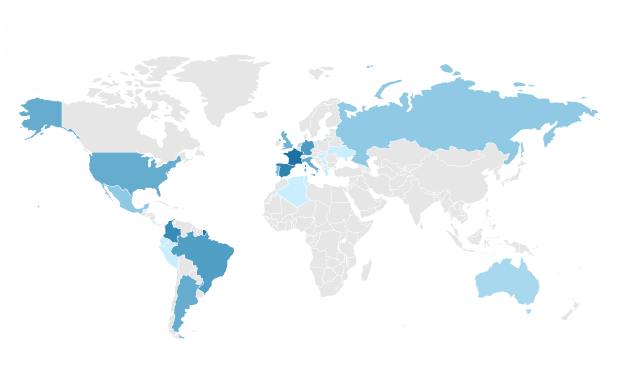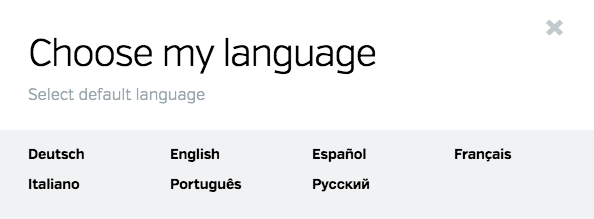Virtual libraries offer a great tool for showcasing content on your website and keeping it organized. In fact, the easy-to-use Library Widget is one of our favorite digital publishing features on Calaméo. You can create your own virtual library, customize it and share in only a few clicks.
Let’s dive in to all the essentials of curating your virtual library!
- What is a virtual library?
- How to set up your own virtual library
- How to display a virtual library
- Why make a virtual library
What is a virtual library?
A virtual library is a convenient, fun way to display a collection of digital publications. Just like a regular bookshelf, your virtual library allows you to bring together a group of materials in one place. It’s an inviting space where you can browse, read or simply show off your beautiful publications!
How to set up your own virtual library
You can make a virtual library in just a few minutes on Calaméo. In order to create a library widget stocked with your own Calaméo publications, go to the Publications tab of your account.

First, choose the Folder whose publications you wish to include in your virtual library. All of the public publications in that Folder will appear in your library shelves. (Your private publications are never displayed in the library widget.)

Next, click on the three squares icon at the top of the page to create your virtual library.
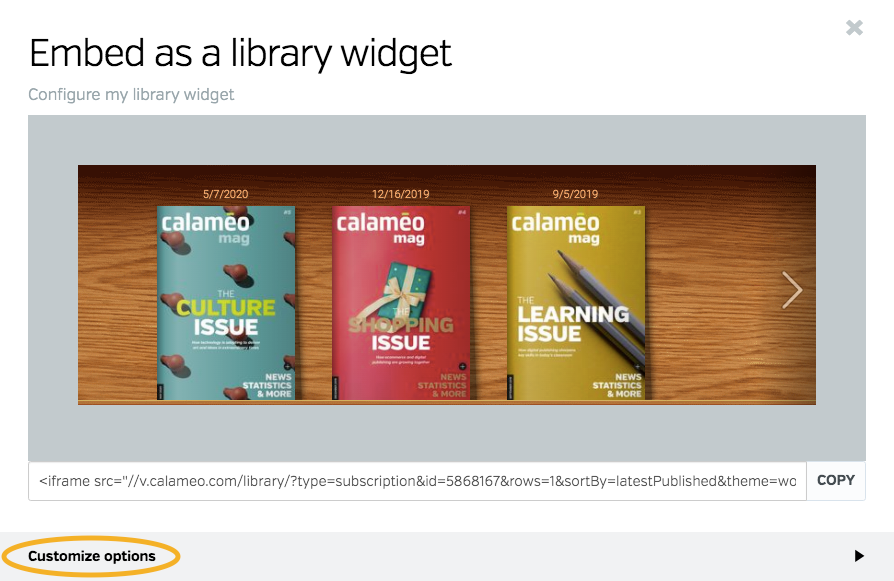
Finally, fine-tune the look of your library widget by clicking on “customize options”. You can select:
- A background texture or color
- How many shelves to show
- The thumbnail size of your publication covers
- Publication information to show
- How to order your publications
- How to open publications when clicked
- Thumbnail design features like the cover drop shadow
While you adjust the details, you’ll be able to see the changes in real time directly in the preview window. Once you’re happy with the appearance, just copy the embed code. And that’s it—everything you need to create your own virtual library!
Watch our video tutorial on how to create a virtual library below:
💡 TIP: Prefer to view the tutorial in a different language? Use the Settings icon in the video player to select your subtitles.
How to display a virtual library
Congratulations—your library widget is all set up and ready to go! Meanwhile, the next step is to consider how you would like to share your virtual library. For example, you might want to display your publications on your website or blog. Or perhaps you’d rather have a link to email to friends, contacts or customers.
Libraries on your own website
Sharing your virtual library on your own blog or website is a piece of cake. After you have finished customizing the design of your bookshelves, copy the HTML embed code.
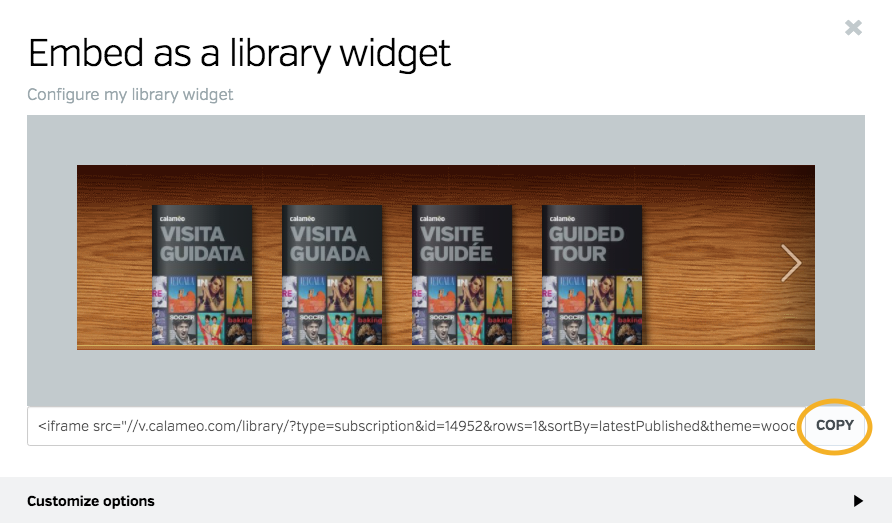
If your site is built with WordPress or Joomla, you can install our plug-in and paste the code right into a blog post or page. For example, this code:
<iframe src="//v.calameo.com/library/?type=subscription&id=14952&rows=1&sortBy=latestPublished&theme=wood&bgColor=&thumbSize=normal&showTitle=false&showShadow=true&showGloss=true&showInfo=no&linkTo=embed" width="100%" height="185" frameborder="0" allowfullscreen allowtransparency></iframe>Gives this result on the page:
However, other websites may require you to specify a container for your virtual library. Consult your CMS’s specifications or check with your webmaster for more information.
Library collections on Calaméo
To display all of the publications in your virtual library on Calaméo, you can share a link to a Folder or Favorites list. Although the bookshelf interface is not available on Folder or Favorites pages, your audience will be able to view and explore the entire collection.
Linking to a Favorites list
To share a Favorites list, start by going to the Favorites tab of your account. Then select the list that you want to share from the left-hand menu. Finally, click the Share icon. In the window that opens, copy the URL and start sharing!

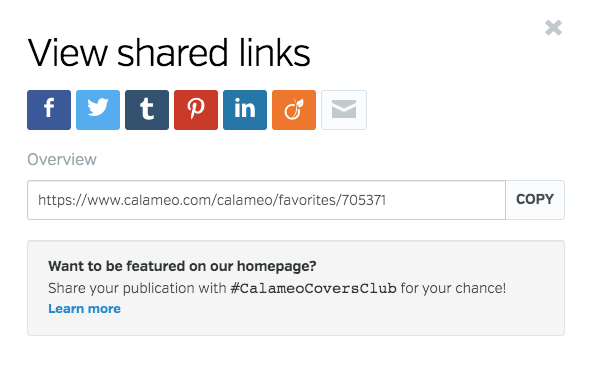
Linking to a Folder
To share a Folder, head to the Publications tab of your account. Choose the Folder whose publications you want to share from the left-hand menu, then click the Share icon. Grab the link to your Folder and you’re set to share.

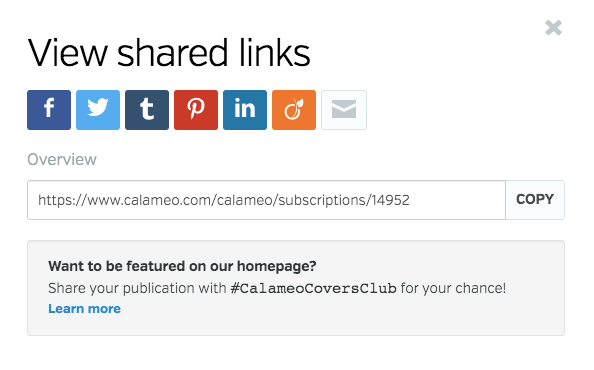
Why make a virtual library
There are lots of great reasons to create your own virtual library. In fact, we reviewed 10 of the best for anyone who needs convincing! But to keep things simple, here are the top three benefits of a library widget.
Perfect presentation
The biggest advantage of a virtual library is the easy, interactive way it lets you showcase different publications. Whether the shelves are filled with every issue of your magazine or a variety of materials, a library widget can boost your publications’ visual impact.
Plus, browsing your publications in a virtual library is a breeze thanks to its intuitive navigation. Visitors can click any cover to open the publication in full screen or a new window, then return to your library when they’ve finished reading.
Painless updates
Another great feature solves a major headache for many publishers: the content in your virtual library updates automatically. Whenever you add a new publication to your library’s Folder on Calaméo, it also appears on your embedded bookshelf. As a result, you never need to worry about manually importing content to maintain your site.
Likewise, removing publications from your virtual library only takes a minute. Set them to private, move to a different Folder or deactivate out-of-date materials.
Extra insights
You’ll benefit from useful viewership analytics when you create your own virtual library on Calaméo, too. Because it’s important to know where your audience comes from and how they interact with your content, your account statistics show library details. You’ll see what percentage of your publications’ views happen in your virtual library, as well as other advanced statistics like link clicks and downloads.
In conclusion, setting up a digital bookshelf couldn’t be simpler. All you need to start is a free Calaméo account! Join today and create your own virtual library.