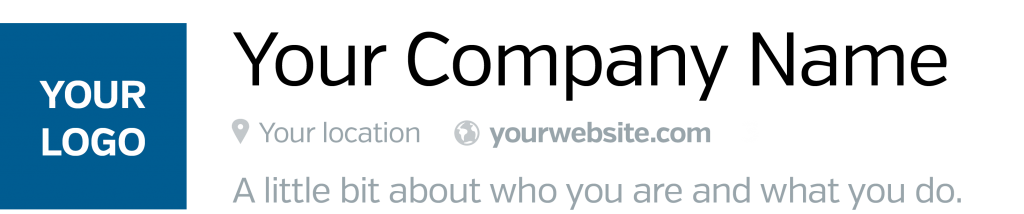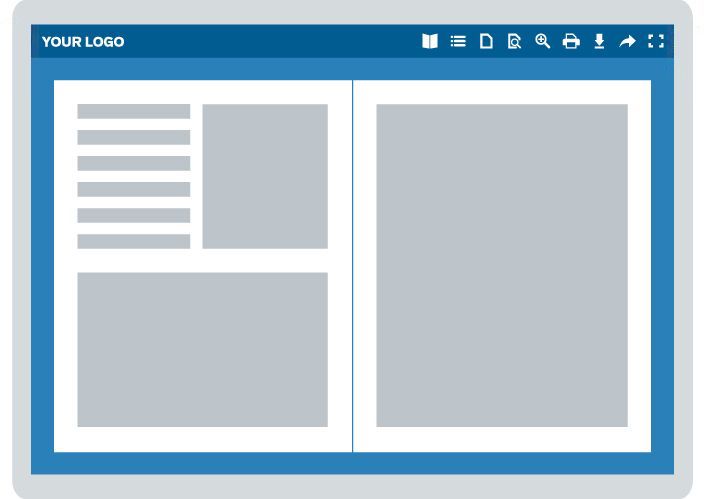A new way to personalize your digital publications is here! Certainly, one of the advantages of digital publishing is that it is entirely customizable. With Calaméo, you can personalize your viewer Theme, add your logo, and enrich your content yourself.
And now, we have a comprehensive service for our users to go above and beyond when creating their personalized digital publications: introducing Calaméo Studio!
What is Calaméo Studio?
Calaméo Studio is Calaméo’s creative agency. We provide complete support in the creation of your publications: adapt, modify, personalize your publications thanks to our experts and offer your readers content that reflects your brand!
This new service expands the scope of our solution to save time for our business users on complex and time-consuming projects. Personalize and enrich your magazines, catalogs, brochures, reports, presentations (and more!) thanks to our expertise.
If you want to save time with tailor-made digital publications delivered quickly, plus enjoy responsive support at every step of your project, then Calaméo Studio is the solution for you.
How does it work?
It’s easy: start your journey with Calaméo Studio by getting in touch with our consultants for a customized quote. First, we analyze your project and work with you to create the perfect digital publication. You control how much or how little we adapt your content by choosing from our solutions. You’re only looking for a few light adjustments to your publication? No problem. Or you want full customization of your table of contents, hyperlinks, Theme, videos, etc? Leave it to us! At the end, you’ll have a personalized digital publication that adheres to your company’s brand identity and adds value to your offer.
The services offered
Calaméo Studio offers a suite of solutions to help you upgrade your digital publications, including customizing your:
- Hyperlinks: We embed numerous hyperlinks into your digital publications. Redirect readers where you want them to go
- Table of contents: We create sophisticated and ergonomic tables of contents. Offer your readers fluid and relevant navigation.
- Custom Theme: We fully customize your publications according to your brand’s graphic charter
- Multimedia: We insert media into your publication; our Studio will enrich your document according to your needs
- Publication creation: Delegate the creation of your document to our Studio experts, from the first brief to your final validation.
… and more!
Get started
Head to the Calaméo Studio website to learn more about the service and contact our team of experts, who will provide you with an entirely personalized offer. From project management to graphic design to tailored support, Calaméo Studio is a life saver for busy professionals. Contact us to make your dream publication a reality!