Calaméo is a flexible tool, so you can personalize your content as much as possible! Tailoring your account to your brand and adding information about your organization can increase search results and reader engagement, as well as ensuring that your Calaméo account has a professional appearance. Follow these handy tips to optimize your account for professional use.
To get started, head to your Account info page to update your details.
💡TIP: On the “Account info” tab, you can also choose a custom account URL.
How to optimize your account:
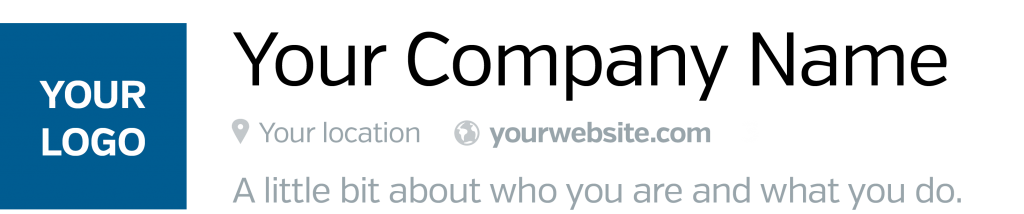
Your company name
Make sure your Calaméo account name is your company name, and not the name of the person who manages the account or the email address used to create the account. This makes it easier for readers find your content on search engines and lets them know it is your official account. The same applies to your publications—make sure the title corresponds to the cover and is concise (with no typos!).
Your avatar
Add your company logo as your Calaméo profile photo. For the same reasons mentioned above—but this time a visual tool for letting readers know this is your company’s professional profile. These tips will help signal the legitimacy of your account.
Your website
Fill out your account info with your website (we even have a designated box for this in your account settings). Readers can then easily navigate to your website from Calaméo. But be sure to include the “https://” protocol so that the link opens correctly!
Account description
Consider adding an account description if you don’t have one. This helps with search engine optimization and provides a context for your publications. A little introduction may encourage people to follow your work! In addition, you can tailor this information to the audience you are aiming to connect with.
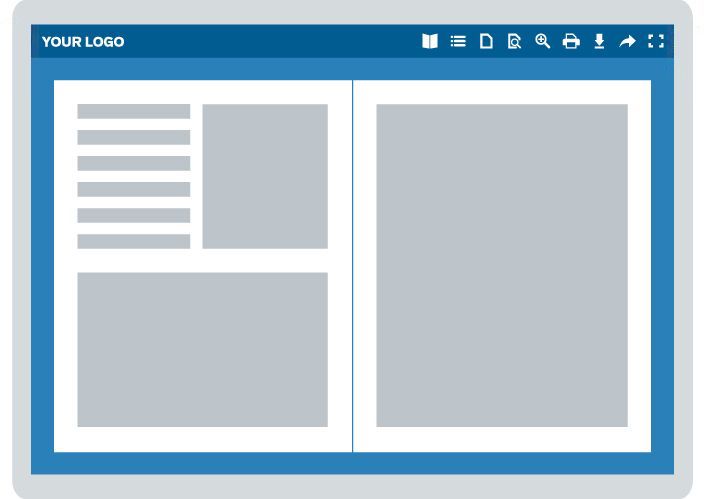
Your logo in the viewer
Add your logo to the viewer to put your own mark on your publications. People love interactive elements, so link it to your website so readers can refer to your website at any time.
Customize the Theme
Creating your own viewer Theme means giving your publications your brand identity. In turn, this allows for a seamless integration in your website and a sophisticated viewing experience for your readers.
And finally…
Share share share
Increase your readership by making the most of our sharing features for a maximum number of views: embed your publication in a webpage, create a virtual library to display multiple publications, and share across social networks.
💡TIP: Want more info on how to get the most out of publishing on Calaméo? Check out our Tutorials for free, in-depth guides to browse and download.


