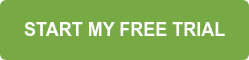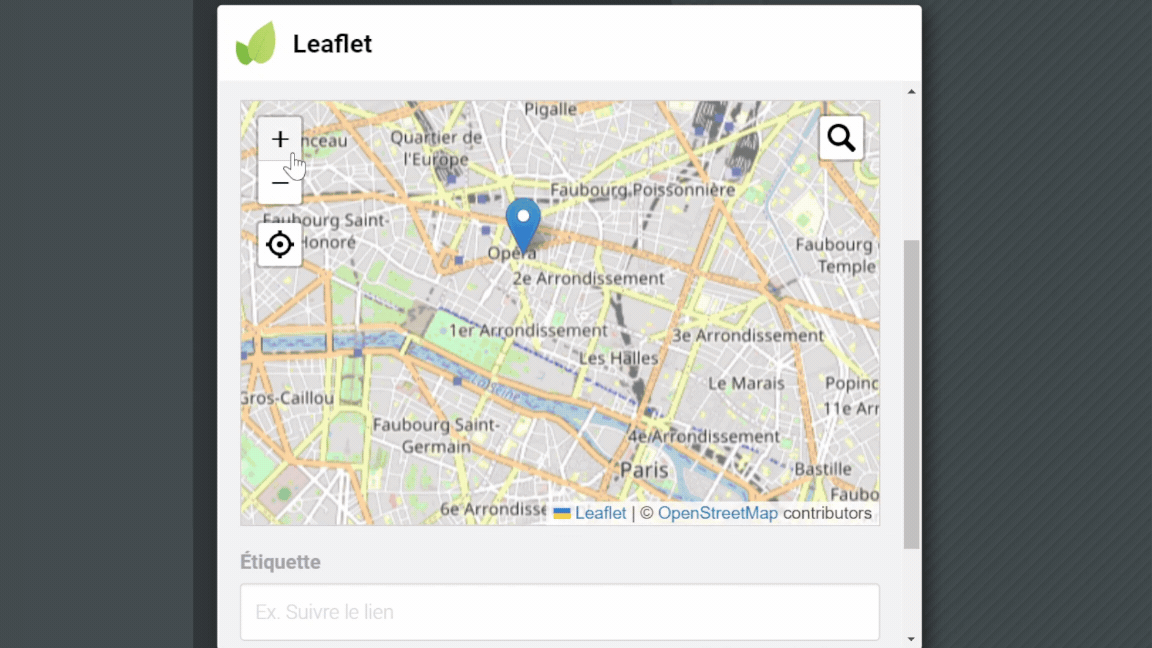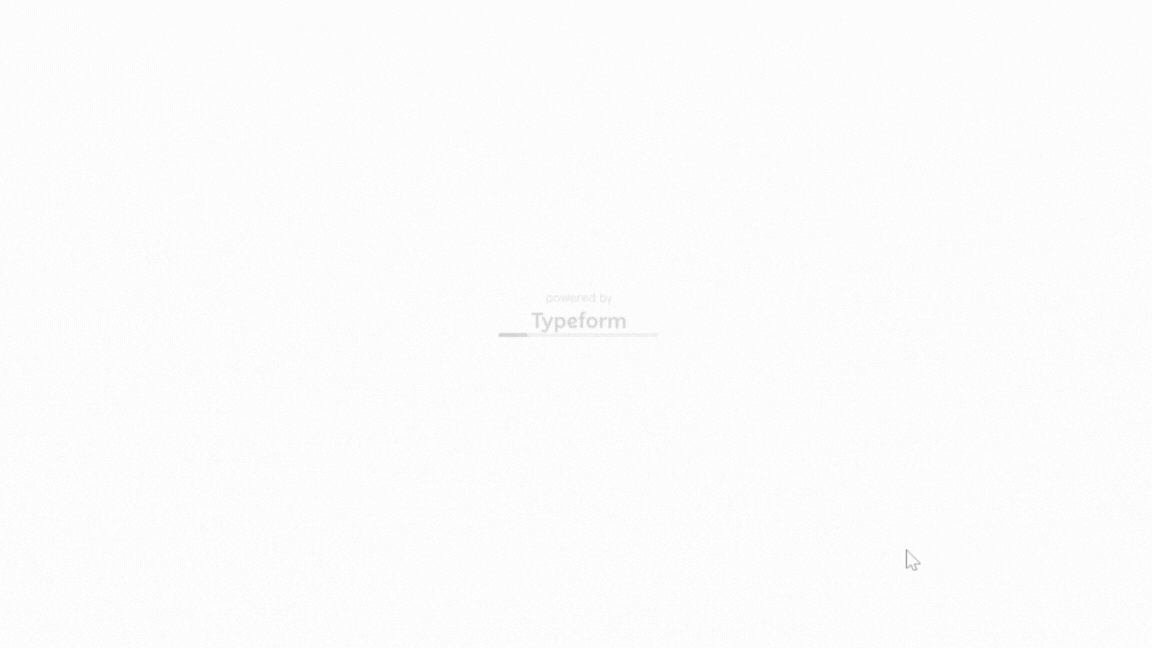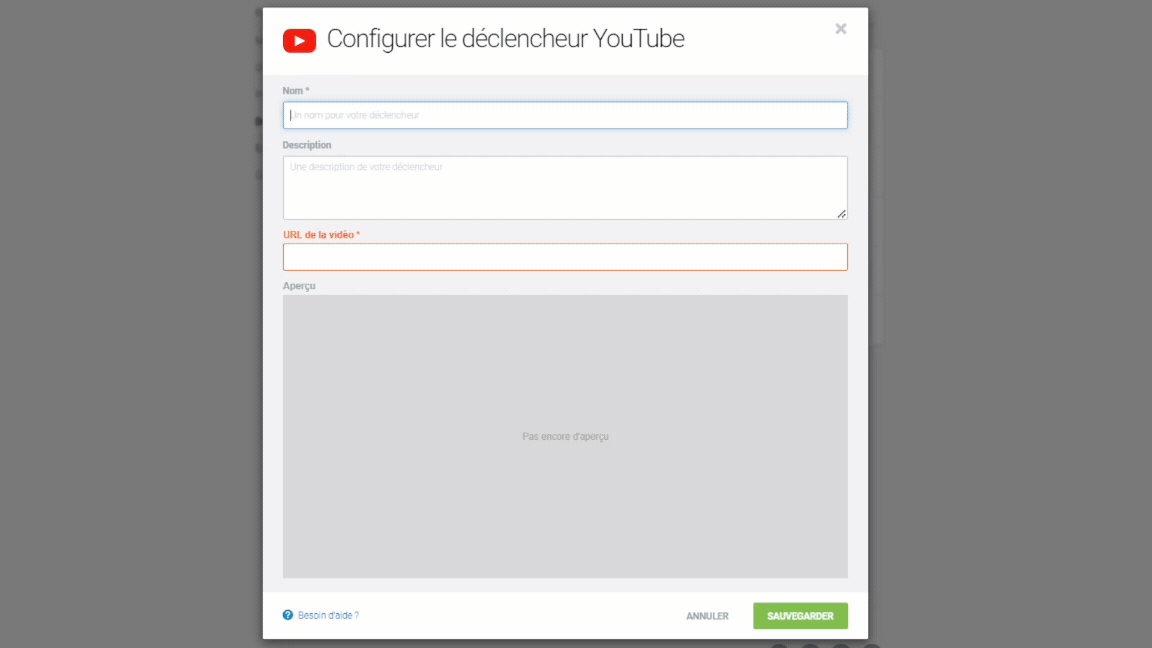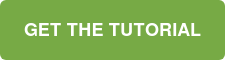Choosing a white label publishing platform for your online documents can have many benefits for your business. Read on to learn more about digital publishing in white label and the solutions offered by Calaméo.
What is white label publishing?
White label, or private label, describes a product that does not have branding attached to it before use. This can include the company name, product name, logo and any other features that connect it to the maker. In most cases, users of white label products then add their own branding to make it their own.
A white label publishing platform lets users upload and share documents without outside branding and advertising. For example, Calaméo’s digital publishing platform offers a white label feature for professional users. When you publish in white label, Calaméo logos do not appear on the publication viewer. In addition, viewer menus don’t display third-party content.
The end result? No mention of Calaméo anywhere inside the viewer.
Why should I choose a publishing platform with white label?
There are many good reasons to select a white label publishing platform for your online documents.
Discretion
First, you remove any distractions from the publication viewer and keep all the focus on your documents. Rather than call attention to tools your business uses, white label provides a discreet solution.
Rebranding
Next, the best white label publishing platforms will allow you to rebrand the document viewer as your own. Why settle for a neutral reading experience when you can take your publications to the next level? Plus, adding your company’s own logo is simple with Calaméo. Thanks to our awesome Elements feature, it only takes a few clicks to upload and apply a logo to your digital publications.
Flexibility
In fact, the biggest advantage of a white label publishing platform is flexibility. Because the solution is meant to be adapted to your needs, look for tools that enable you to customize your publications. For instance, Calaméo’s custom theme feature lets you define practically every detail of the viewer, from color and design to languages and behaviors. Go ahead—make it your own!
How can I publish in white label?
If you’re ready to start publishing your online documents in white label, then it’s time to join Calaméo. Signing up is free and easy, and you can explore all of the ways that digital publishing on Calaméo is best in class right away with our BASIC plan.
Go pro
Publishing in white label is a feature of our platform’s PLATINUM plan. Created specially for professional users, the PLATINUM offer on Calaméo is packed with essential options like custom account URL and direct downloads. Once you upgrade to PLATINUM, you’ll automatically enjoy a white label publication viewer. In other words, there’s no box to check or submenu to navigate—just your documents, ready to go in white label.
Embed
However, to avoid referencing Calaméo in the publication URL, you should embed it in your website or blog. By opting for an embed in “Publication” view, you can share via your own URL. Check out our Complete Guide to Embeds for an illustrated tutorial and extra tips.
💡 TIP: Use the “shareurl” parameter in the embed code to specify your own URL for your readers to share.
What will my publications look like in white label?
Most important of all is how your documents actually look with a white label publishing platform. Here’s an example of a publication in our white labeled viewer on Calaméo:
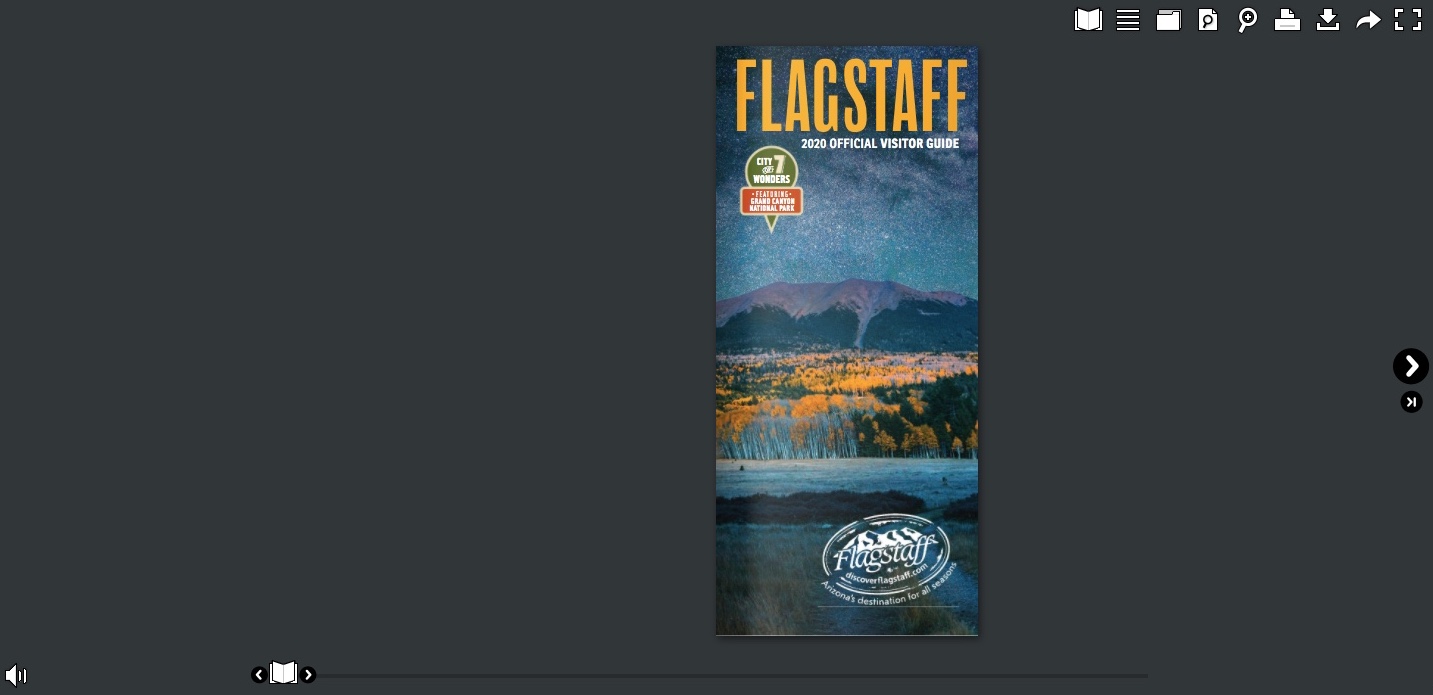
And here are examples that show off company branding and custom viewer themes:
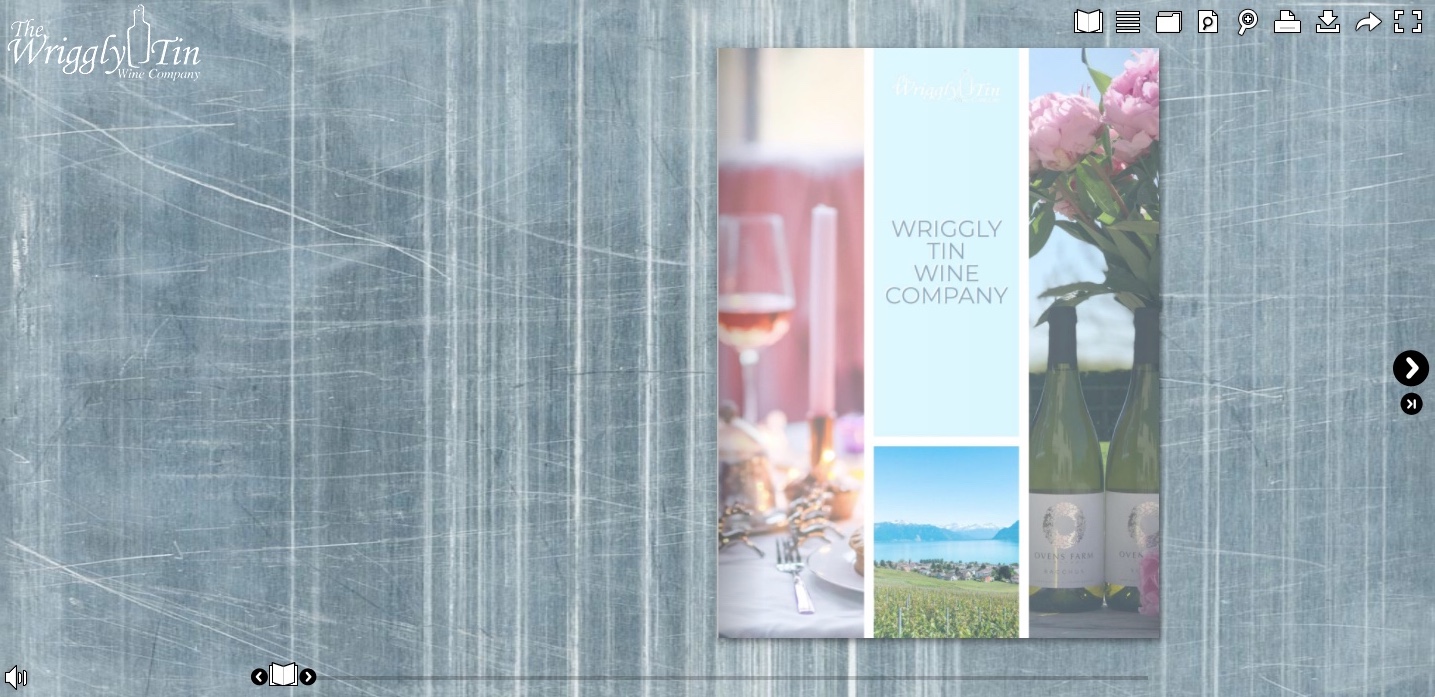
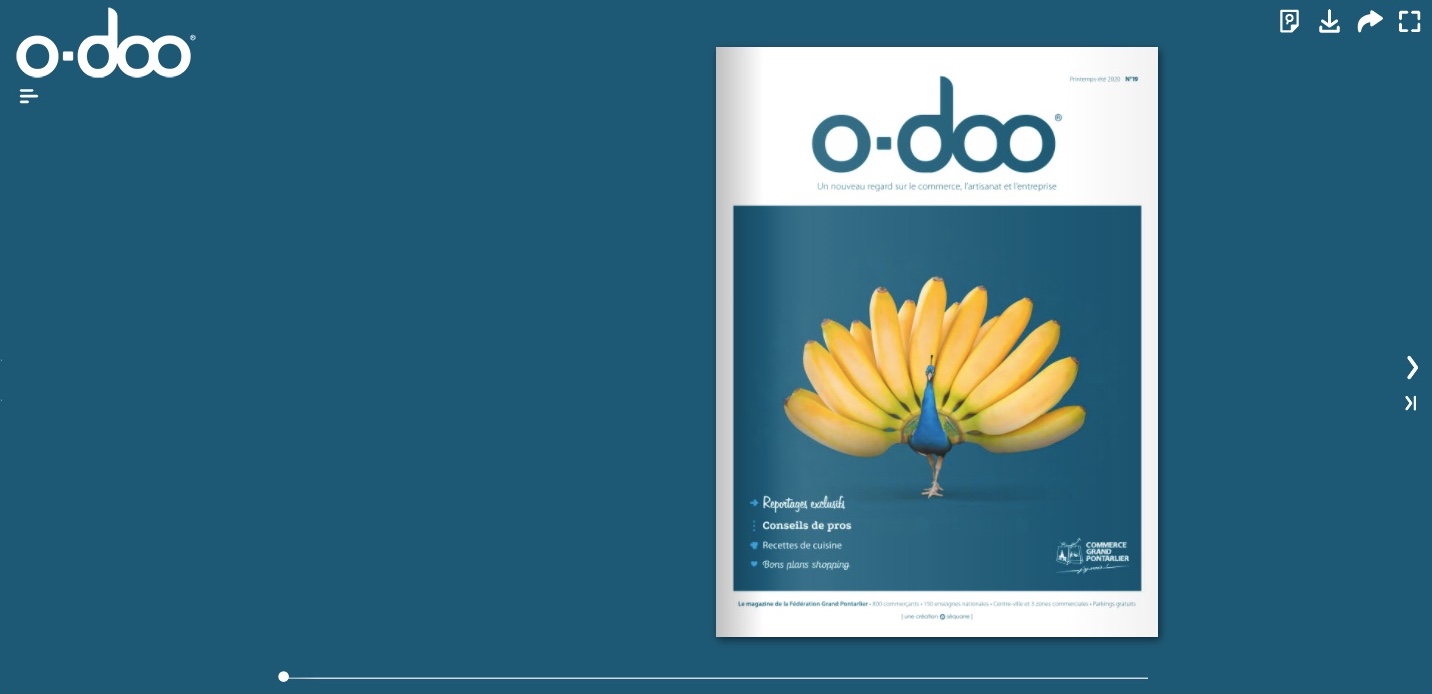
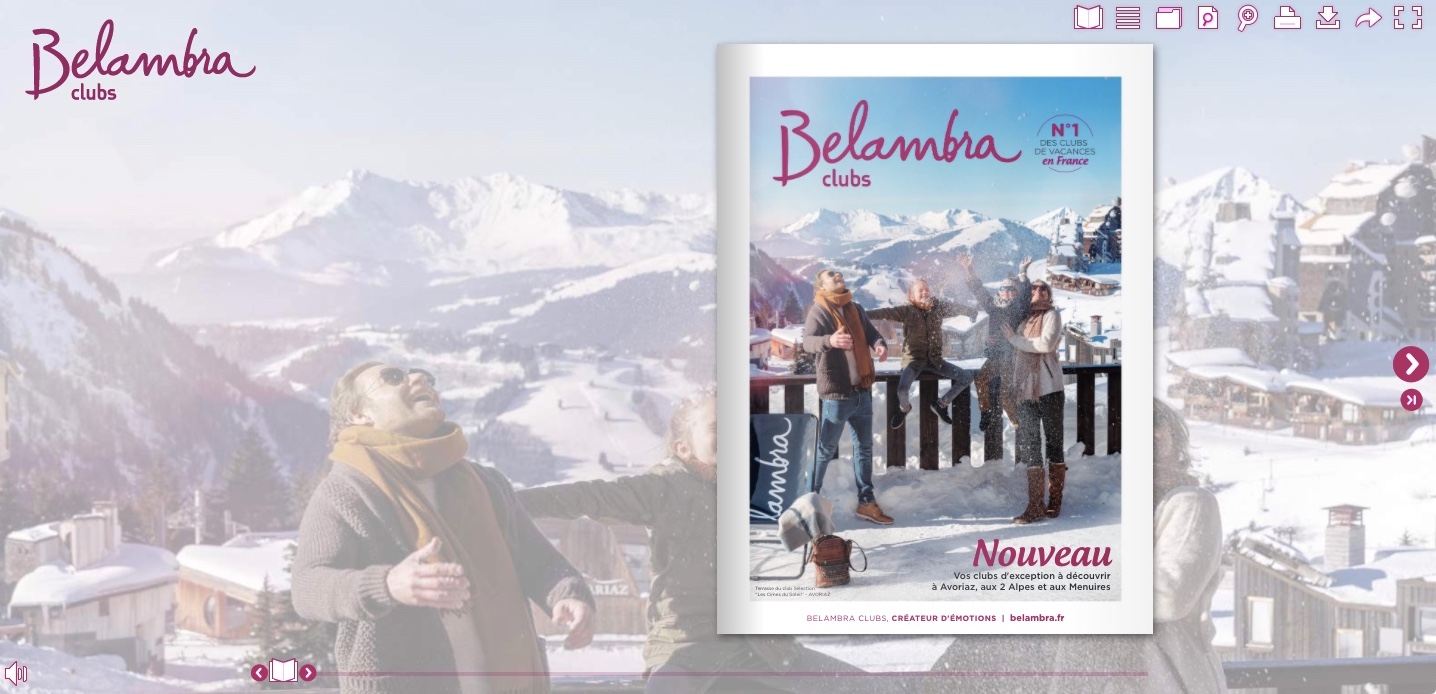
Interested in finding out how publishing in white label works for your documents? Request your 14-day free PLATINUM demo today and put our professional features to the test.