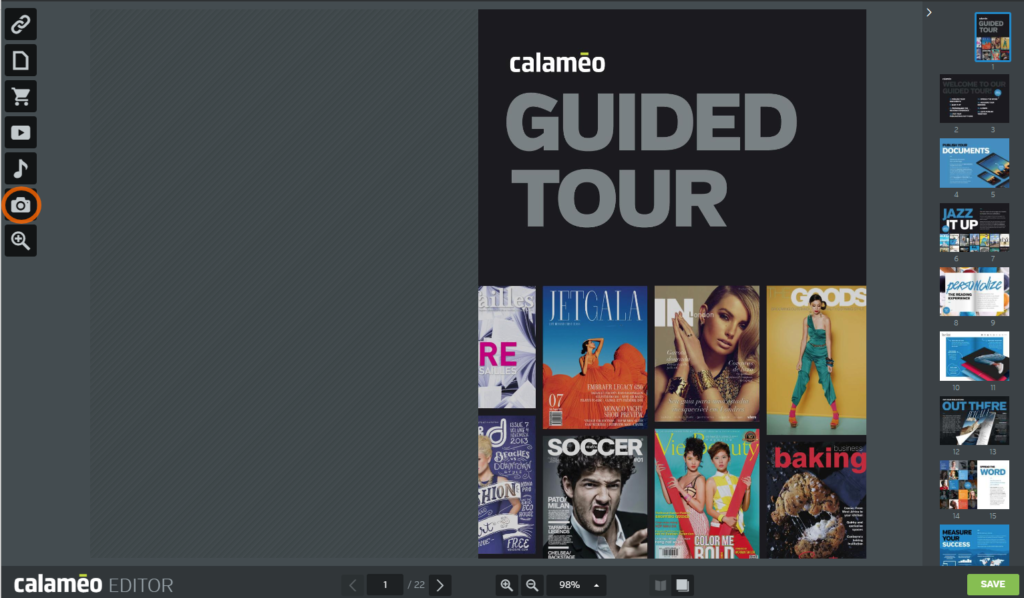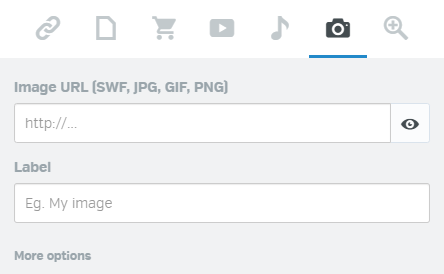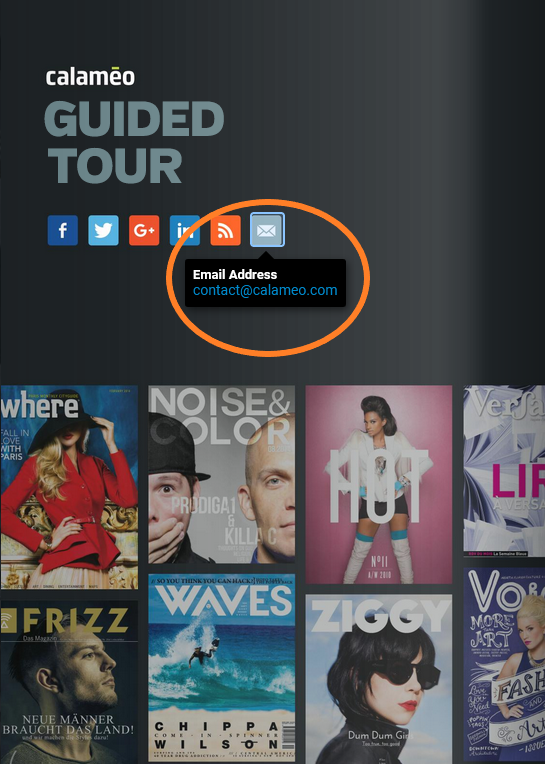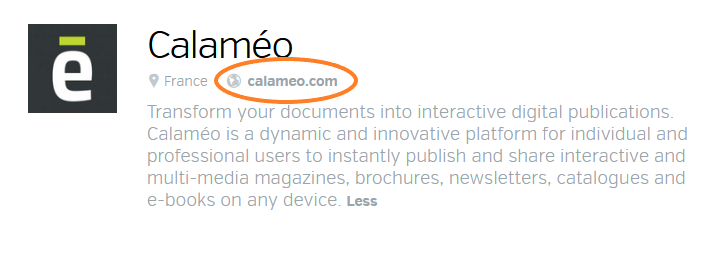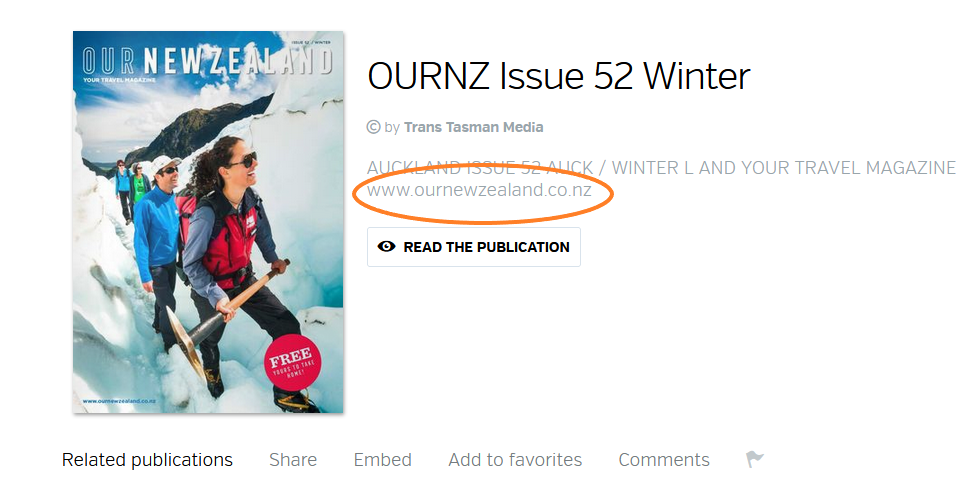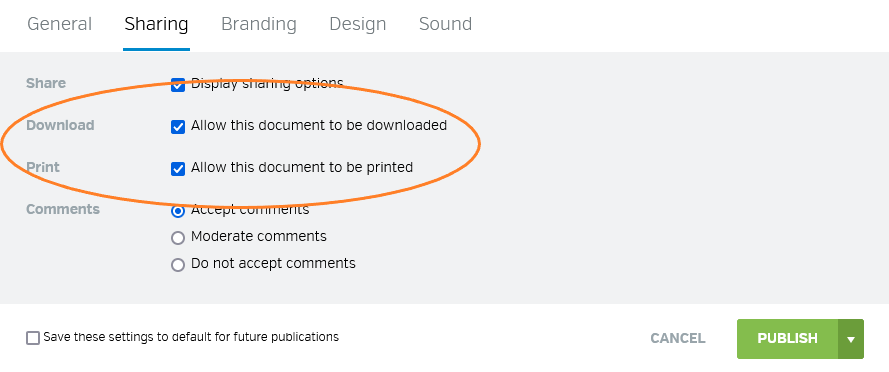Although you may think that digital publishing is only reserved for the world of books or magazines, this is not the case. On the contrary: the possibilities for digital publishing are endless! There is something for every field or area of interest. And the use of Calaméo is not limited to professionals; individuals can also take advantage of digital publishing for personal projects.
From homework to marketing brochures to your company’s internal newsletter, there are so many options for content that you can publish with Calaméo:
- Education
- Marketing
- Publishing
- Business
- Freelance
- Creativity
- Conclusion
Education
Until recently, education has mostly taken place in person and has not been very digital-oriented. The education industry as a whole has had to adapt to the current situation by sharing and distributing of all kinds of learning materials via the Internet.
🔎 EXAMPLE FROM L’ECOLE NORMALE SUPERIEURE: this university brochure with information about a course shows one of the possible uses of digital publishing.
Lesson plans
If you’re a teacher, you can post your lessons directly on Calaméo so your students can access them from anywhere, anytime. Studying made simple!
If you’re a student, you can upload all the notes you’ve taken during your classes (online or in person) to share with your classmates or so you can consult them quickly and easily.
Activities
For clear assignment instructions that don’t get lost in backpacks, put them online so your students can find them easily. You could even create an online workbook with instructions and due dates that you update regularly throughout the school year.
💡 TIP: No need to create a new publication each time you make a change in your document. You can update it with Calaméo by uploading a new version!
Homework and answer keys
You can post old homework assignments and answer keys online for your students to use for studying. If your students send you their assignments in a virtual format, you can also make the papers available as private publications so that everyone can see their own corrected papers.
💡 TIP: so only your students can access your content, we suggest that you use our “Subscribers” feature.
Marketing
Marketing is particularly well suited for the Internet and its wide reach. So it’s not surprising to see that many brands have already taken advantage of digital publishing for their marketing needs.
🔎 EXAMPLE FROM LANCEL: a catalog with shopping links that send the reader directly to the product page.
Infographics
Post your infographics and visuals on Calaméo, then share them via social media, embed them on your website, or even on your blog. Digital publishing makes sharing easy! You can also add clickable links to send your readers to resources and articles that supplement the information in your infographic.
Brochures
Calaméo simplifies the purchasing process. Thanks to shopping links, your readers can see your product and then buy it in just a few clicks. Internet users see the article on the online catalog and click directly on it to land on the product page on your site where they can order it.
💡 TIP: don’t hesitate to use shopping links in your brochures and catalogs.
Slideshows
Publish your slideshow presentations online and easily embed them in your site . No need to make your prospects download several PDFs; they can read all your documents in the viewer directly on your website.
💡 TIP: thanks to detailed statistics on your Calaméo account, you can track your publications’ performance and refine your marketing strategies.
White papers
Show your expertise by publishing white papers on your line of business. Enrich these documents with enhanced media: videos, GIFs, and more. Make it a unique experience that will win over your prospects!
💡 TIP: take a look at our article “5 ways to use digital publishing in your content marketing strategy“.
Publishing
Publishing houses (and the “traditional” publishing world in general) are avid users of digital publishing. Here are some examples of how publishing houses use Calaméo:
🔎 EXAMPLE FROM SHAMBHALA PUBLICATIONS: an excerpt from a recently published book.
Magazines
Certainly, the most classic use of digital publishing is posting magazines online. You can find several examples of magazines on Calaméo for inspiration, starting with the Calaméo Magazine.
💡 TIP: Find all the keys to successfully launching your own magazine in our article ‘How to start a magazine: A practical guide‘.
Excerpts
Publishing excerpts is a fantastic way to entice readers to continue reading and buy the whole book! This also allows the publisher to gauge the future popularity of a book (if the excerpt is published in advance) and makes sharing easy.
Complete works
Make entire works accessible to everybody (or only your subscribers) by publishing them on Calaméo and offering unique experiences like read alongs or a book club, for example.
Goodies
Enrich the world around a book or publication by offering exclusive experiences to fans of your literary series: a publication with explanatory maps, a behind-the-scenes publication with videos with the author and publisher, etc.
💡 TIP: use our Editor to turn your publications into unique multimedia experiences!
Business
Using digital publishing for your business enables you to do so much, whether it be for internal communication, your sales division, or marketing.
🔎 EXAMPLE: You can find our guided tours, which are examples of useful sales tools, in several languages on our Calaméo profile.
Reports
What’s better than an annual report? An online annual report! With added interactivity (external links, internal links, videos, etc.), easy sharing, and compatibility with your medium of choice (tablet, smartphone, computer), your reports will be entirely unique!
Presentations
Put your presentations online so that your employees can access them at any time and from anywhere. Your documents will always be ready to go for your meetings.
Internal communication
You can improve your company’s internal newsletter by adding interactive elements like videos and external links. It will definitely liven up your internal communications!
Sales materials
As shown in the above example, publishing sales materials on Calaméo is an undeniable asset. First, because it enables you to send and share your sales materials with your prospects; and second, because it allows you to always be ready to present your sales pitch, wherever you may be! In fact, a smartphone is all you need to access your publications!
💡 TIP: don’t hesitate to create Folders so that you can easily organize your publications.
Freelance
Whether you’re looking for a job or looking for clients, digital publishing has major advantages to offer.
🔎 EXAMPLE: a portfolio that presents a freelancer’s work.
Resumes or CVs
Give your CV a boost by making it interactive: add a clickable link so that recruiters can reach you directly, include a video presentation or external links to your previous employers’ websites, etc. The result: recruiters will take notice and remember you!
Portfolios
Gather all your work in one interactive publication that you can access from anywhere. It’s a simple way to show potential clients the scope of your talent.
💡 TIP: consult our article ‘How digital portfolios work harder for grads‘.
Proposals
Publish your tests and proposals privately and share them with your clients to receive feedback easily and simply; they will be able to see your publication from all their digital devices (smartphones, PC, tablets), from anywhere, at any time.
Administration
To always know where your documents are, consolidate them in a folder on your Calaméo account; whether it’s an Excel file that groups your job search data or another document that has to do with your activity.
💡 TIP: Take care to make these documents private when you upload them to your account in case you don’t want to share them with the world!
Creativity
You don’t need to be a professional to use Calaméo. There are numerous uses for our platform and the possibilities are infinite! Here are a few examples for inspiration:
🔎 EXAMPLE: fan fiction written for a competition.
Photo albums
Gather all your photos in a document and transform it into a beautiful flipbook publication! Share the link to your publication with you whole family so everyone can enjoy it.
Personal documents
Upload your favorite recipes, your assignments, or any other personal document to find it and access it whenever you want. You no longer need to dig through your drawers: your documents are waiting for you on your Calaméo account!
💡 TIP: if you want to use Calaméo for personal documents, make sure that you are only using private publications so that your documents are not accessible to anyone else.
Fan fiction
How about letting your creativity flow? Compose short stories, start writing a book – even better if you finish it – and share your writing with the whole world!
In conclusion…
Here is a publication that compiles all the ways that you can use Calaméo. Feel free to download it and keep it for reference and inspiration if you need more ideas.
So we have outlined some great ideas about what content you can publish with a Calaméo account. But it doesn’t end there! We are sure there are more uses that can be dreamed up, and you can make our digital publishing tools your own. In the meantime, if you don’t know where to start, feel free to browse our article ‘The ultimate guide to digital publishing‘.