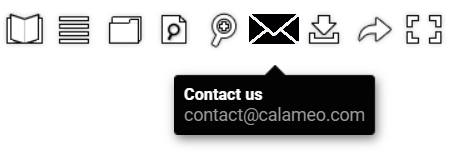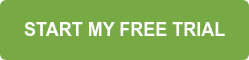Thanks to digital marketing, getting the word out about your business has never been easier. However, it often takes time for a potential customer to go from visiting your website to buying your product. A strategy to generate leads can help make sure that you identify interested users. Then, follow up and make the sale!
In this article, we will reveal simple ways to put your digital publications to work as lead generation tools.
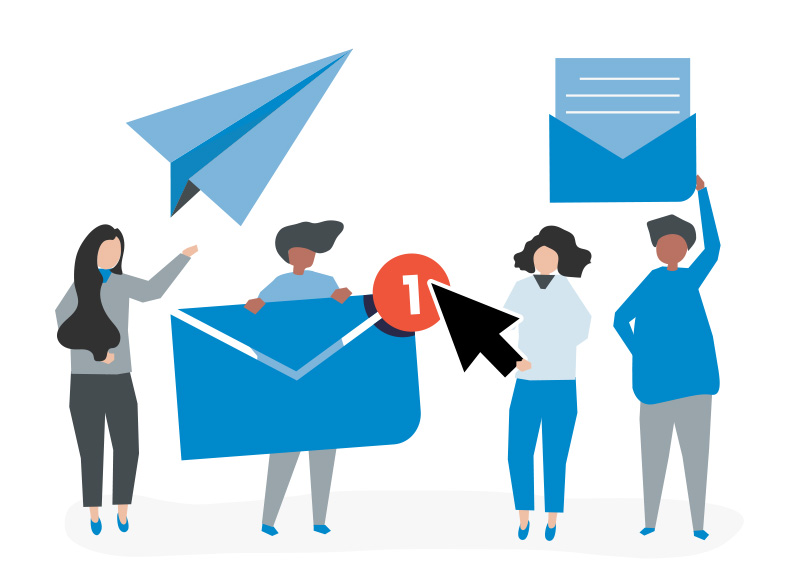
The pop-up contact form is a classic method to generate leads online that we have mentioned before here on the blog.
While pop-up forms are a great choice, especially if you are producing exclusive content, they can be time-consuming to manage. Consider an even more streamlined, user-friendly approach: a smart Contact button.
Why does a Contact button help generate leads?
No matter what kind of content you are publishing digitally, you’ll want readers to be able to contact you as easily as possible. Our Editor lets you add links inside your publication for users to email or call your business.
Creating a Contact button makes an easy path from browsing your content to getting in touch. As a result, users benefit and you capture high-quality leads. In fact, this simple tool saves readers from having to:
- return to your site
- hunt for contact info
- open their inbox
- enter your email address
That’s a lot of work just to ask a question! Instead, potential customers are free to check out your publication, click your contact link and call or email you instantly.
How to add a Contact button to your publications
Once you have decided where your contact links will appear in your publication, all you need to do is open it with the Calaméo Editor.
Next, select the External Link icon and draw a link in the place you’ve picked for a contact link.
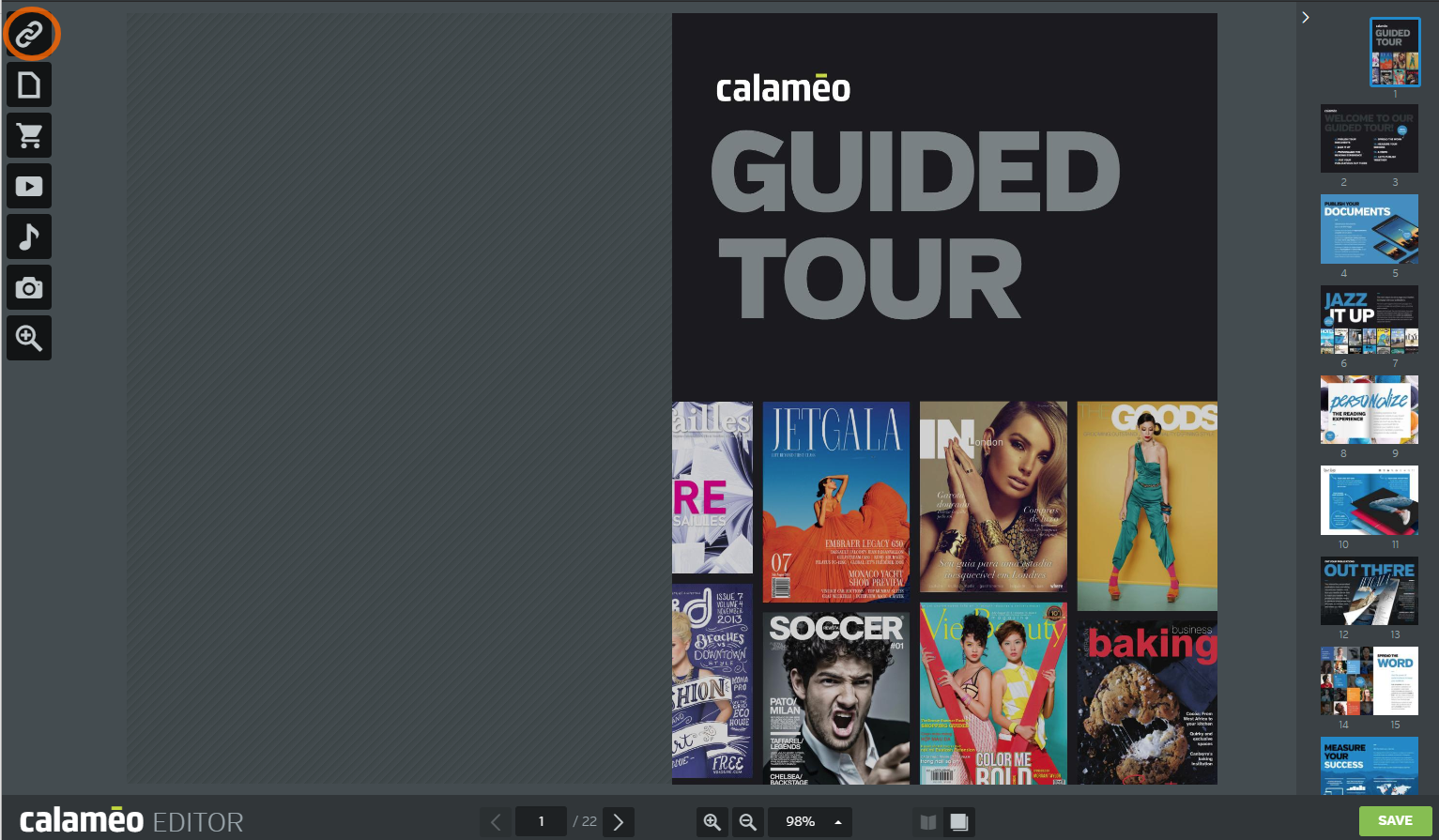
To create an email message from your contact link, enter “mailto:” followed by your business’s email address in the External link field. If a reader clicks this link, her computer’s email client will open a new message to the chosen address.
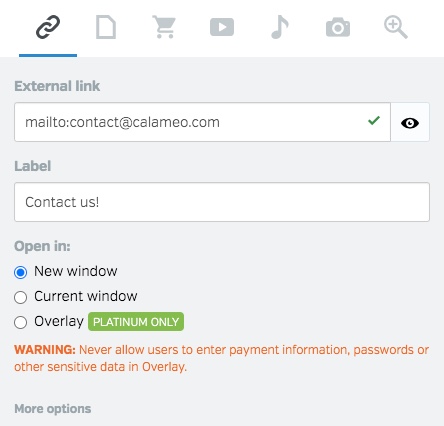
To add a telephone link, enter “tel:” followed by your business’s phone number in the External link field. Your readers can place a call directly from your publication just by clicking the link!
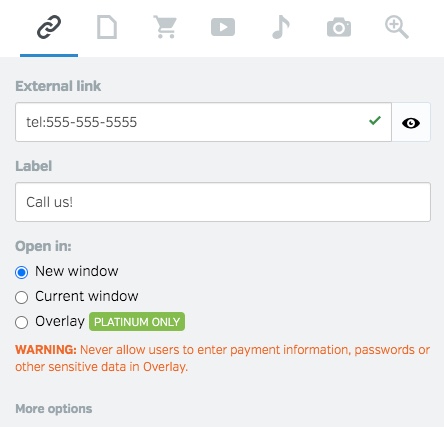
💡 TIP: Note that telephone contact links are only authorized for devices with native telephone capabilities, such as tablets and smartphones. Email contact links work on any device.
How to add a Contact button to the viewer
By investing a little extra time, you can also make use of contact links in our publication viewer to generate leads. We recommend creating a custom Skin to include a Contact button. Here’s an example in the toolbar of our Default:
You can learn more about how to design your own Skin on our Developers page or in our illustrated, step-by-step tutorial. Plus, making changes is easier than ever with our Elements feature, which lets you edit your publication’s viewer Skin right in your Calaméo account.
Whether you prefer a Contact button on the page or in the viewer, it’s a must-have for generating leads from your online content. And with Calaméo, you never have to sacrifice the immersive experience offered by digital publications for seamless customer contact.
In short, contact links are one more way that interactive digital publishing on Calaméo helps your business go beyond the PDF!
To try out these ideas to generate leads with digital publishing, request your 14-day PLATINUM Demo. You’ll enjoy access to all the great features of our professional plan, no credit card required.