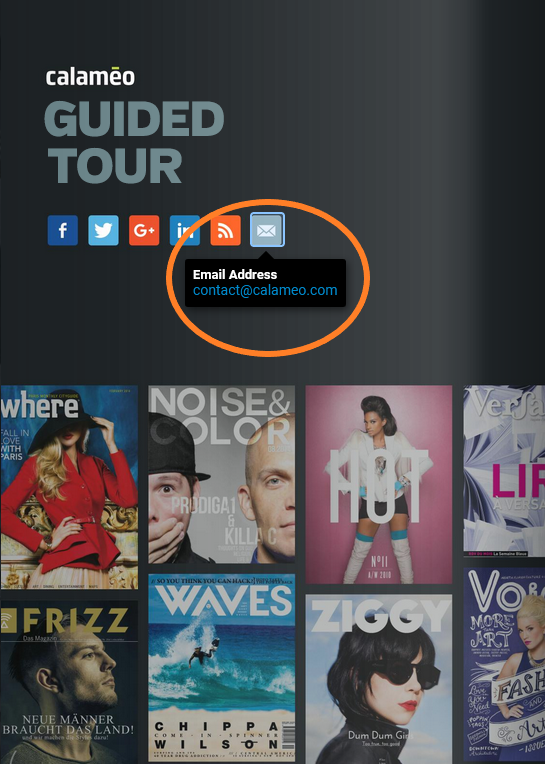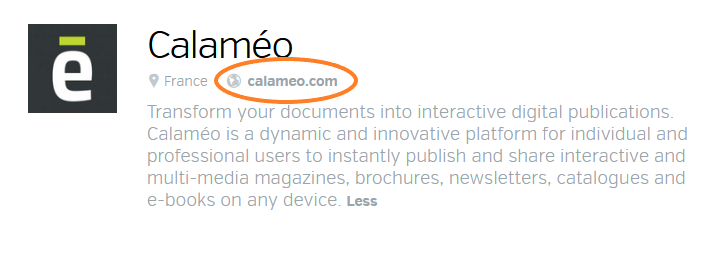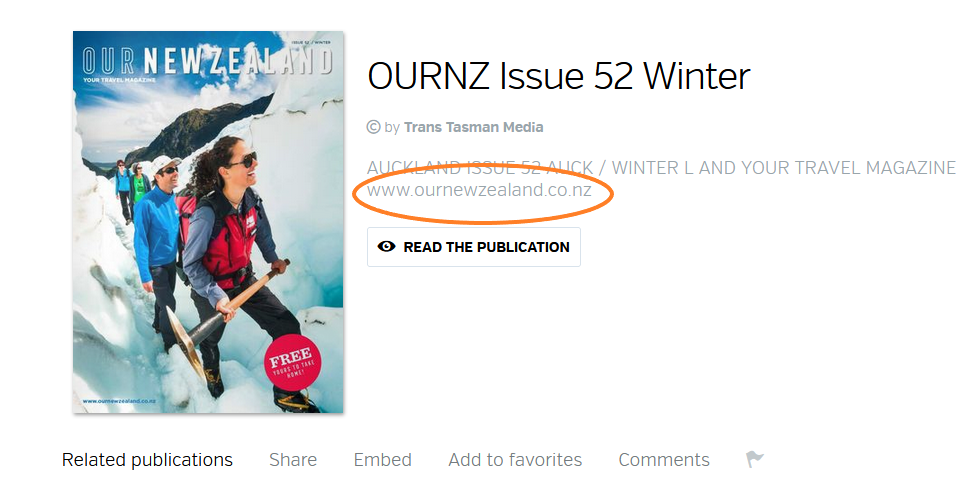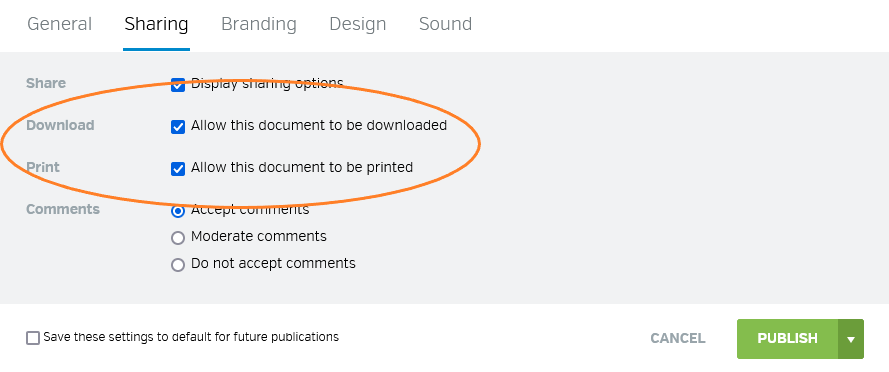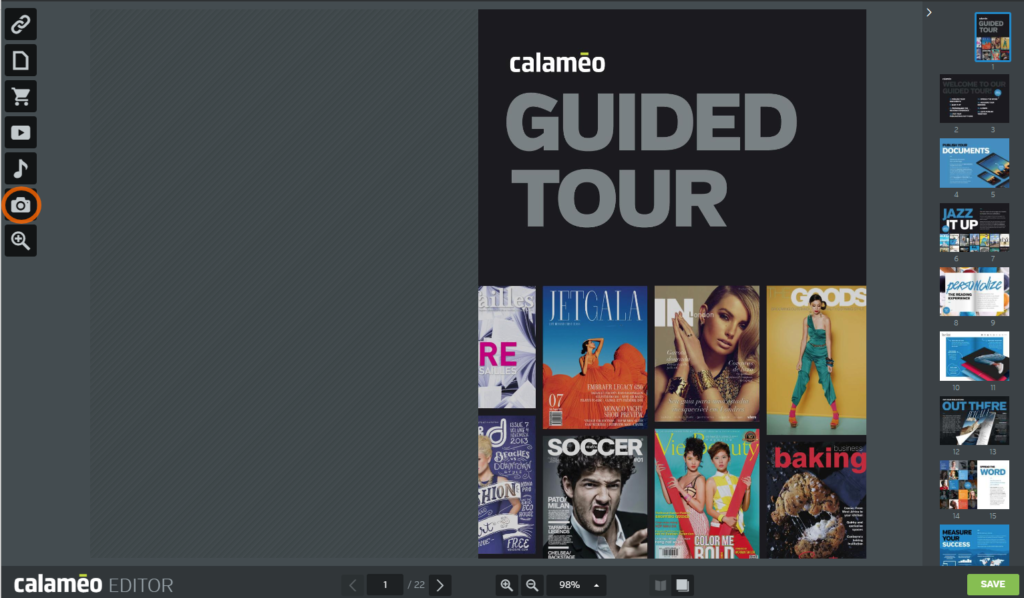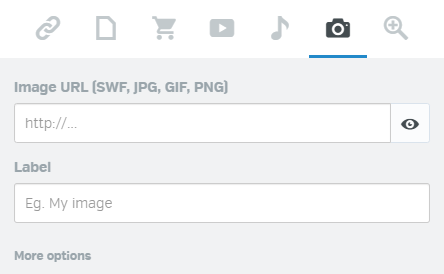Digital publishing is an excellent tool for communication, marketing, sales, personal projects, and more. (Take our quiz to find out if digital publishing is right for you!) But if you really want your publications to shine, read on for the top insider publishing tips from the pros!
Account settings
Before publishing your document, we suggest that you check to see that your account is set up properly and that all of your personal and professional information is correct. Within your Account Settings, you can:
- Choose your language
- Include your name
- Link your account to Google Analytics (PLATINUM members)
- Add a custom URL (PLATINUM members)
- Add your logo
- Fill out an account description in the box provided (more on that below)
- Choose your account name (if you are using Calaméo for professional purposes, this is where you enter your company name)
- And more!
Once you have filled out all the necessary information, you are ready to move on and start publishing like a pro!
Getting in touch
If your publication is meant to reach a wide audience, or your digital publication includes sales or marketing information, you will want to make sure that readers can contact you easily.
Contact information
If you’d like your contact information to be visible in your publication, or you’d like readers to be able to get in touch with you, be sure that your contact details are in a noticeable spot. You have a few options for displaying your information prominently:
- Put your information (website, email, social media) directly in your publication. Use the Links feature in our Editor to send your readers directly to your website or social media page when they click on the link(s) in your publication. Tip: turn your external link into a contact link if you’d like to send your readers directly to your email address. Take a look at the example from our Guided Tour; it includes a clickable contact link that sends readers right to our email:
- Include your website in the description of your account. This will make it easy for your readers to get in touch with you. You can add this information in the text box labeled “Website”. You will find this in your Account Settings, under Account Info. See the example from Calaméo’s account:
- Put your contact details in the description of your publication. That way, only the readers who click on this publication will be able to see your information, rather than all the people who visit your Calaméo page. You can add these details in the “Description” field before or after publishing. Check out the example from Trans Tasman Media’s Our New Zealand magazine:
Visibility
Calaméo is the perfect resource for sharing your newsletter, magazine, annual report, or any other content you’d like to publish! Some users may want their publications to be widely available, and others may wish to keep them private. You can choose who sees your publications and how people interact with them.
💡 TIP: Our full Privacy Policy can be found here
Privacy and Sharing
When your publication is set to “Public”, anyone can see your content. If you don’t want this to be the case, make sure that your publication is private.
On the other hand, if you want your publication to be read far and wide, sharing it is easy! You can use a link to share your publication via social media or email, and it only takes a matter of seconds. Make sure that your publication is set to “Public” and then you are good to go. Don’t forget to include your contact information if you want readers to be able to get in touch with you.
The text in publications with the “Public” setting is indexed by search engines. This is an element to take into account when choosing to make your publications public.
💡 TIP: Learn how to to increase your website traffic with Calaméo!
Printing and Downloading
If you are a PREMIUM or PLATINUM member, you can allow readers to download and/or print your publications. If you do not want readers to be able to print or download your publications, simply update your preferences by unchecking the relevant boxes under the “Sharing” tab when you publish your document:
Embeds
To go even further with your publications, take advantage of our Embeds feature to seamlessly integrate your publications into a blog or website. We’ve embedded the Calaméo Magazine here as an example:
💡 TIP: Learn how to embed your publications into a blog or website
Adult only
If you want your publications to be public but they are not suitable for children, you can use our “Adult only” setting.
When you upload your document to Calaméo, there is the option to mark your publication as “Adult only (18+ years old)”. If you have content that follows our Terms of Service but is not suitable for children, then the “Adult only” feature may be a good option for you.
💡 TIP: Oftentimes, users employ the “Adult only” setting when they actually mean to make their publications Private. Double check your settings before publishing, especially if your publication contains personal information
Bells and whistles
After your account settings, contact details, and sharing preferences are all taken care of, it’s time to focus on the publication itself.
Optimize
Before publishing your document, you will need to make sure that it is correctly optimized. Your document should be one single document containing all the pages of your publication. Each document uploaded is converted into a separate publication – it is not possible to assemble separate pages of your publication on Calaméo. It is important that your document does not consist of different page spreads; if your document contains a mix of different page spreads (for example a single page for the front and back covers and double page spread for the rest), blank zones will be added during conversion to compensate for the discrepancies.
Another insider publishing pro tip? Think ahead while creating your documents! For example, if you know that your document will be read both online and printed on paper, anticipate the user’s experience. Add a clickable video as well as a QR code to the same video. The reader viewing your publication online can click on the video itself, and the reader viewing the print version of your publication can scan the QR code and see the same video. That way, whether your publication is read online or in print, readers will have the same experience.
And final optimization tip: leave space in your original document if you know you will be adding videos or other enrichments. If you will be inserting an element such as a GIF in your publication, ensure that you have enough space around where the element will go so that it does not obscure the existing text or visuals in your document.
💡 TIP: Of course, you can always upload a new version of your document without changing the URL or erasing your links!
The Calaméo Editor
Ready to make your publication pop? Take advantage of all the bells and whistles via our Editor tool! Add sound, images, videos, links, and other enhancements to enrich your publication.
Make it yours
The best publications are the ones that are entirely unique! Read our tips on making your digital publications unique and wow your readers with your finished product.
Logo
If you have a company or personal logo, PLATINUM and PREMIUM account holders can display it in the publication viewer. This will create useful brand awareness and readers will instantly recognize your publication as belonging to you.
💡 TIP: Learn how to add your logo to the viewer
White label
Our final insider publishing tip: use our White Label feature! PLATINUM members can use this feature and make their publications stand out. The White Label feature removes all Calaméo branding and allows the publisher to insert their own branding, colors, logo, and visuals.
What’s next?
Now it’s up to you! Use these tips from publishing pros and take your digital publications to the next level. We can’t wait to see what you create!