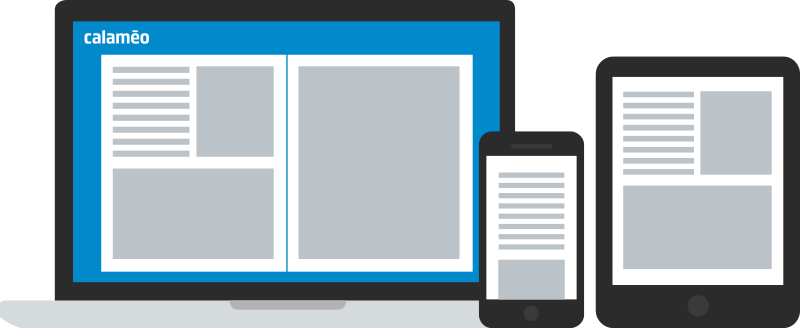For many businesses, showcasing digital publications on their own website is a great business solution. Clients can enjoy the convenient presentation and interactive features of catalogs, magazines and more all while browsing the brand’s site.
To help you take advantage of this powerful tool, we’ve created a complete guide to embedding your publications!
In part two of this series, we will explain how to customize your publication’s appearance in your website.
As you’re collecting the code for embedding your publication, you’ll see a preview of its look. You can use the default appearance or click “Customize options” to make changes. Since there are a lot of possibilities, we’ll break down the results for each category.
MODE
“Mini” and “Publication” offer very different choices for displaying your publication on your site. In “Mini” mode, readers can page through the document but must click to open the Calaméo viewer and access links, personalized elements and more included in your publication.
When “Mini” is selected, you can also define how the publication opens when clicked. “Open viewer directly” launches the publication in a new window, while “Open description page” launches the overview. “Open publication in full screen directly” launches the viewer in full screen, bypassing its Calaméo URL, once the embed is clicked.
In “Publication” mode, the viewer is inserted on your site page so that your audience can read your publication there in full.
VIEW
The View parameters let you choose a Reading mode for your embedded publication: Slide, Scroll or Book. Experiment to find the appearance that works best with the design of your site as well as any custom Skins or UX elements you’ve added to the viewer.
PAGE
Want to highlight a special page of your publication or ensure your audience sees particular content? Use this parameter to embed your publication starting at a certain page in either “Mini” or “Publication” mode.
SIZE
Although several pre-set sizes are available for your embedded publication, “Custom” allows you to define the height and width right down to the pixel. It’s important to allot enough space on your website page to accommodate the size that you select, otherwise your publication may not display correctly.
With our Platinum plan’s white labelled viewer, you can insert a full-sized publication on a dedicated page of your website and share it using your own URL. Include the “shareurl” parameter in the embed code so the share button broadcasts your URL on social media, too.
💡TIP: We love full-screen reading for great user experiences. If you’re planning to enable full-screen for an embedded publication, remember to check that the “allowfullscreen” parameter is present where you place the code.
With these examples in mind, you should now be able to choose the appearance of your embedded publications so that they look just right on your website!
In the final article of this series, learn more about statistics for embedded publications and mobile responsiveness.
Have you embedded a Calaméo publication on your blog or website? We’d love to see your best work! Tag us @calameo on Facebook and Twitter or on Instagram @calameo_publishing.